Descrição
DESCRIPTION
Our application streamlines the process of connecting with professionals on LinkedIn by sending connection
requests based on specific roles and locations you select. It simplifies networking and outreach efforts by
automating the connection request sending process.This tool is designed to save you time and help you expand your professional network efficiently.
Here you can check demo video: Watch Now
PROJECT REQUIREMENT
- Window operating System
- Google Chrome
- Linkedin Account
* Note: You should have at least 50 connections on your LinkedIn Id.
GETTING STARTED
After downloading, Run the application.
ACTIVATION KEY
After the first time run it will ask for an activation key. You have to enter the envato purchase Id in the place of the Activation key(no need to enter symbols only number).
It will not ask again for the activation key unless you have changed the desktop or installed the new window. After the activation key screen a Linkedin Connect Bot screen will open.
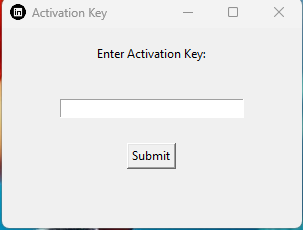
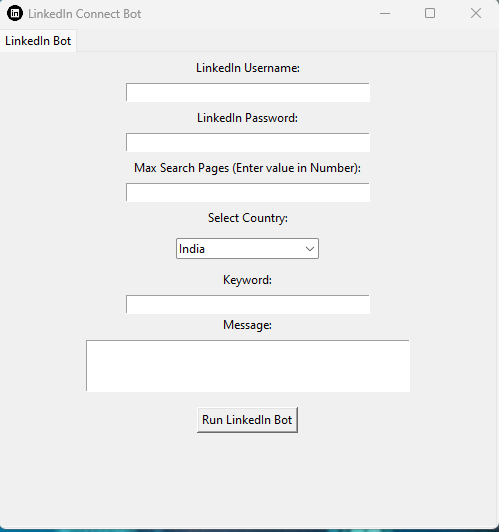
There are input field at the starting page of the application, Here below is the stepwise details of the field.
Step 1: LinkedIn Credentials
There are two fields at starting for username and password, Provide your LinkedIn credentials, including your
username and password.
(Note: We never share or save your credentials details anywhere, it’s completely in your local system)
Step 2: Set the Max Pages
Determine how many connection requests you want to send at a time. Enter the number of pages, with each page
containing a certain number of connections (e.g., 10 connections per page). This will help manage the number of
requests.
Step 3: Define Role and Location
Specify the criteria for the people you want to connect with. This could include their role/job title and
location. This will help filter and search for relevant LinkedIn profiles.
Step 4: Craft a Message
If you want to personalize your connection requests, provide a message that will be sent along with the requests.
This message should be professional and courteous.
Step 5: Start the Process
Once you’ve configured your preferences, click a “Run” button to initiate the connection process.
Step 6: Monitor Progress
Keep an eye on your app’s progress as it sends connection requests. It should work through the pages you
specified, sending requests to the desired LinkedIn users.
Step 7: Adjust Settings (if necessary)
You can adjust the app settings, such as the number of pages, criteria, or message, for future connection
campaigns based on your results and feedback.
Note: If Security challenge and 2FA appear than you have to pass this challange manually.
Please note that automating LinkedIn actions can sometimes be against LinkedIn’s terms of service, and
LinkedIn
may take actions against accounts that engage in excessive automation. It’s important to use such tools
responsibly and ethically.
Always consider LinkedIn’s policies and guidelines, and be mindful of not spamming or harassing other
users on
the platform.
If you face any issue please email us: info.pankajkumarg@gmail.com