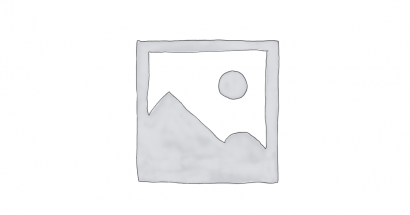Descrição
Constrox – is a modern Elementor Template Kit that perfect to create a WordPress-based website for Construction, Industry, Real Estate Business, Factory, Builder, Engineering website with everything such a construction business needs. This template has a professional design with a 100% responsive layout, is retina-ready, and is very easy to customize because using Elementor so you don’t need a single line of coding!
This is not a WordPress theme. It is template Kits which includes ready-to-use professionally crafted 18+ Page Templates. This kit has been optimized for use with the free Hello Elementor theme but may be used with most themes that support Elementor.
Highlighted Features
- Modern & Professional Design
- 18+ Ready to use Templates
- Homepage layouts
- Fully Responsive Layout
- Fully Customizable
- Works with most WordPress Elementor themes
- No Coding Required
Page templates included
- Global Kit Styles – Customize fonts & color in one place
- Home
- About Us
- Services
- Service Details
- Features
- Project List
- Project Details
- Team List
- Team Details
- Pricing
- Career List
- Career Details
- FAQ
- Testimonial
- Blog Archive
- Single Blog Archive
- Contact
- 404 Error Page
- Coming Soon
- MetForm Contact Form
Addons installed with kit
- ElementsKit Lite
- Elementor Header & Footer Builder
- Jeg Elementor Kit
- MetForm
How to Use Template Kits:
- Install and Activate the “Envato Elements” plugin from Plugins > Add New in WordPress
- Download your kit file and Do not unzip
- Go to Elements > Installed Kits and click the Upload Template Kit button. You may also import automatically by clicking Connect Account to link your Elements subscription, then import under Elements > Template Kits.
- Check for the orange banner at the top and click Install Requirements to load any plugins the kit uses
- Click import on the Global Kit Styles first
- Click Import on one template at a time. These are stored in Elementor under Templates > Saved Templates.
- Go to Pages and create a new page and click Edit with Elementor
- Click the gear icon at lower-left of the builder to view page settings and choose Elementor Full Width and hide page title
- Click the gray folder icon to access My Templates tab and then Import the page you’d like to customize.
Detailed Guide: https://help.market.envato.com/hc/en-us/articles/900000842846-How-to-use-the-Envato-Elements-WordPress-Plugin-v2-0
For further support, go to Elementor > Get Help in WordPress menu.
How to Import Metforms
- Import the metform block templates
- Import the page template where the form appears and right-click to enable the Navigator
- Locate and select the Metform widget and click Edit Form. Choose New, then Edit Form. The builder will appear
- Click ‘Add Template’ grey folder icon.
- Click ‘My Templates’ tab.
- Choose your imported metform template, then click ‘Insert’ (click No for page settings).
- Once the template is loaded, make any desired customizations and click ‘Update & Close’ The form will appear in the template
- Click Update
Setup Global Header and Footer in Elementor Header & Footer Builder plugin
- Import the header and footer template
- Go to Appearance > Header Footer and click Add New button
- Give it a title and select Header, Display on Entire Site and click Publish
- Click Edit with Elementor
- Click the gray folder icon to access My Templates tab and select the header template to import and Update.
- Repeat for Footer
Image licensing
This Template Kit uses demo images from Envato Elements. You will need to license these images from Envato Elements to use them on your website, or you can substitute them with your own.