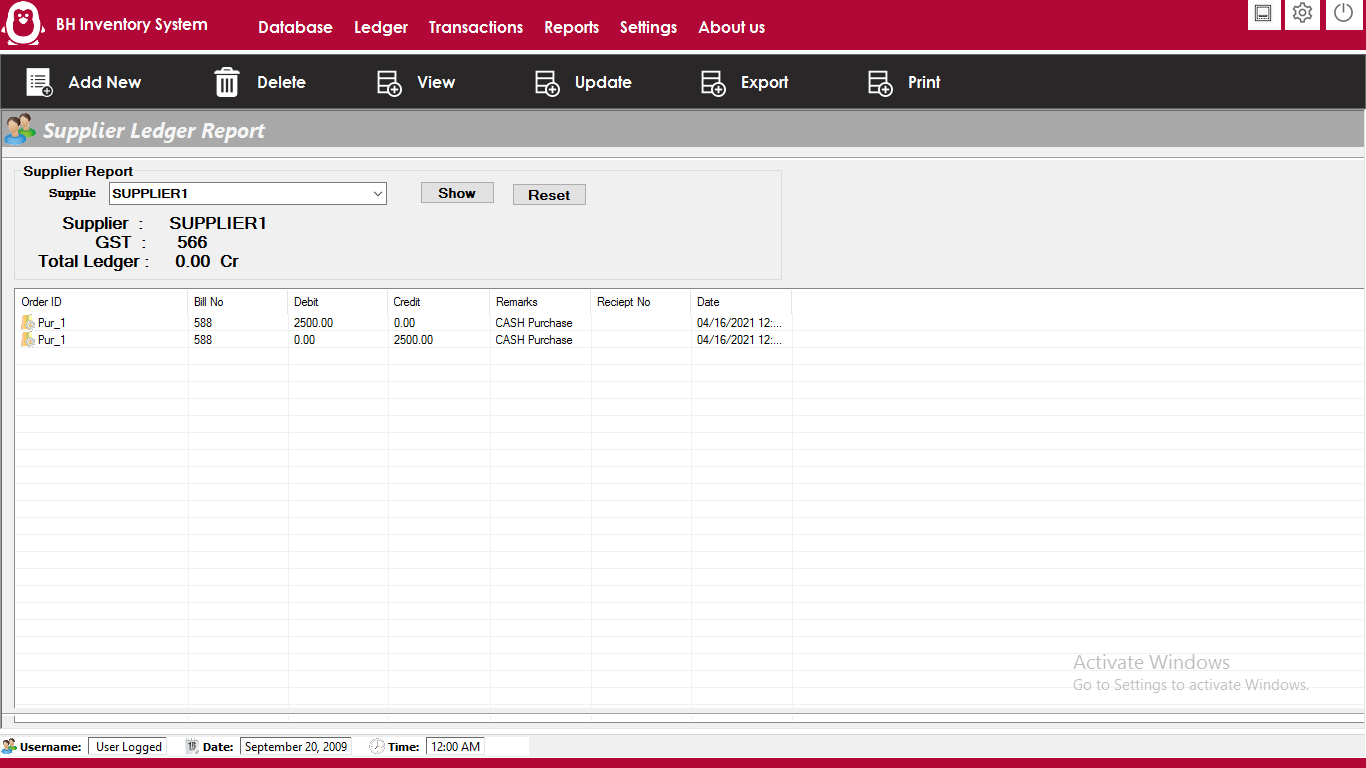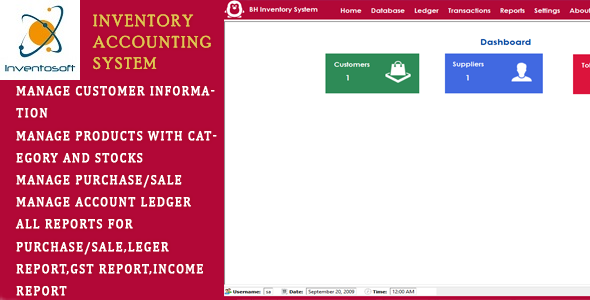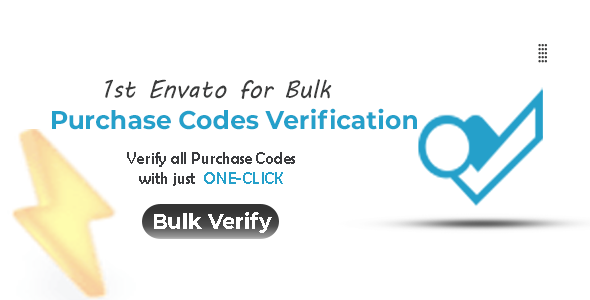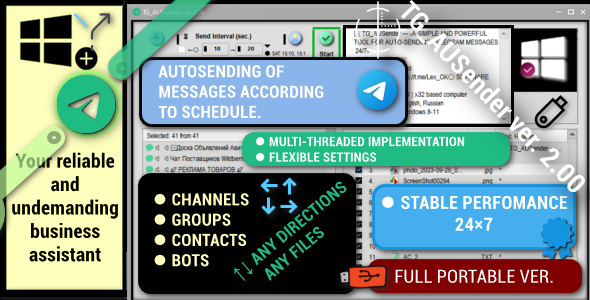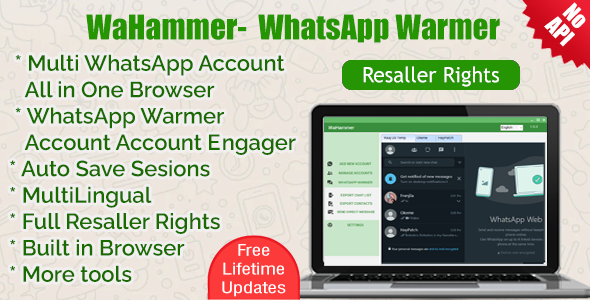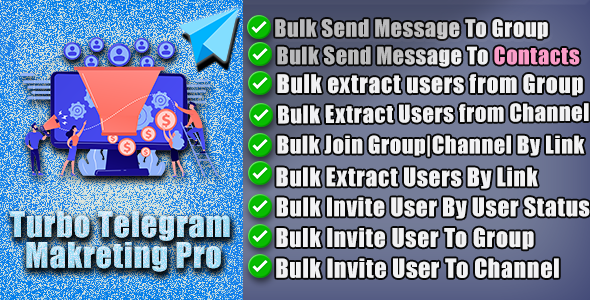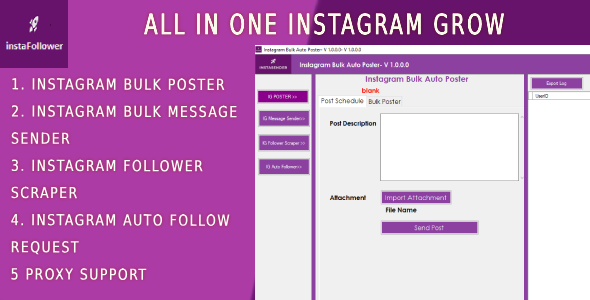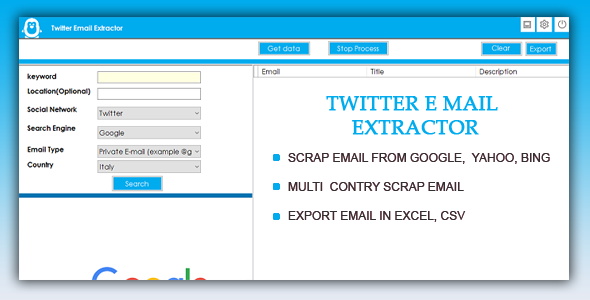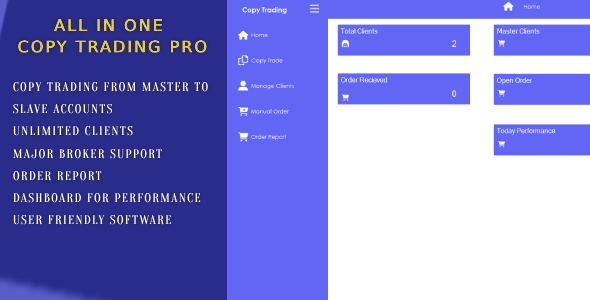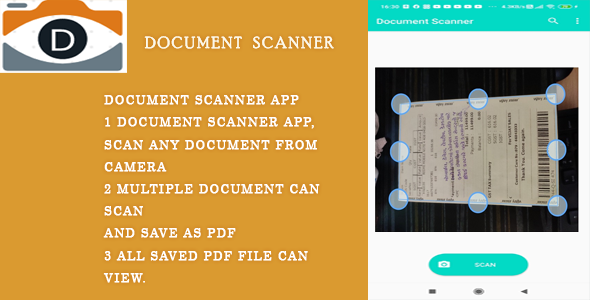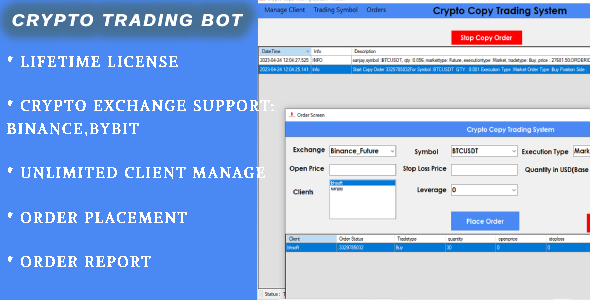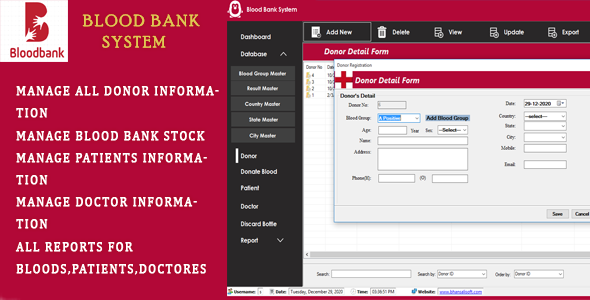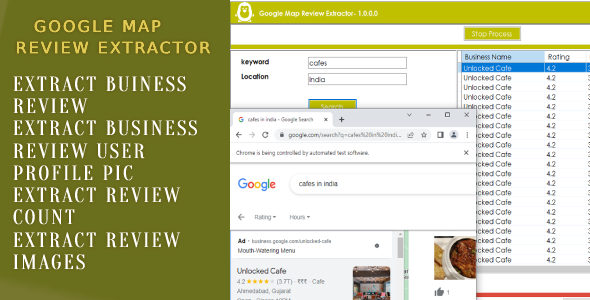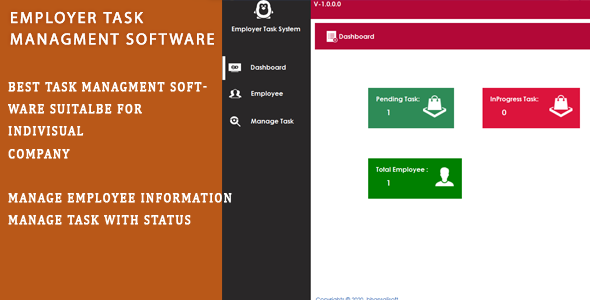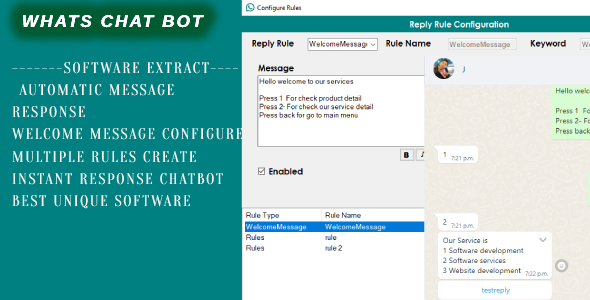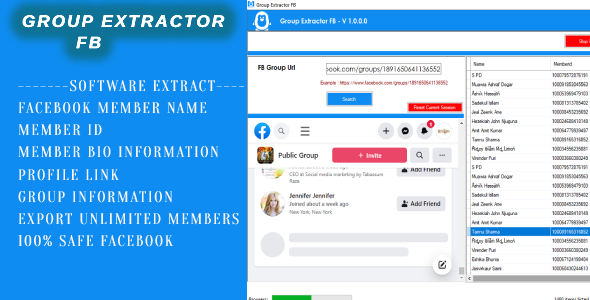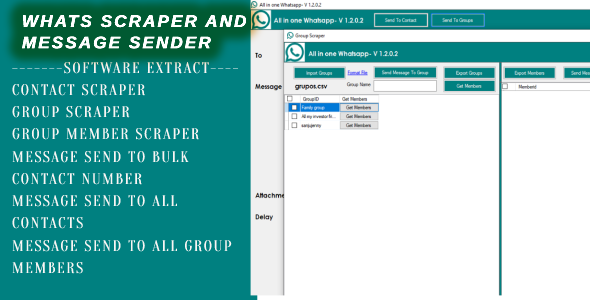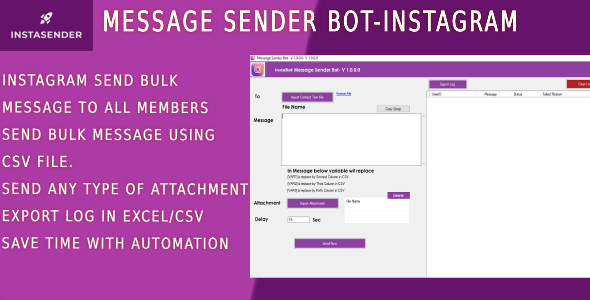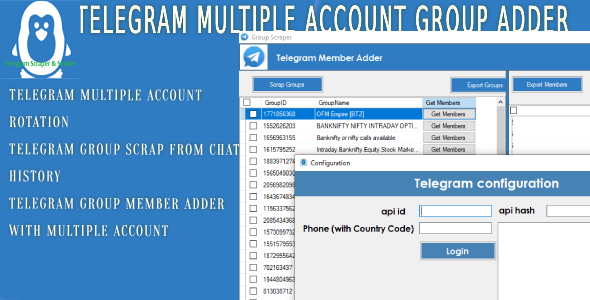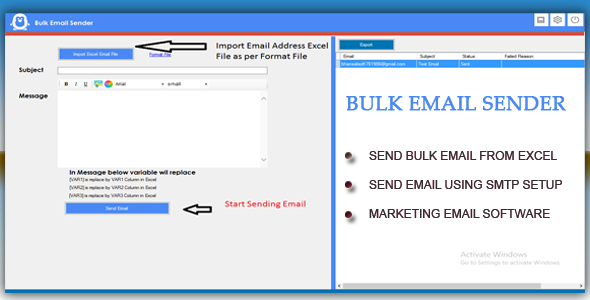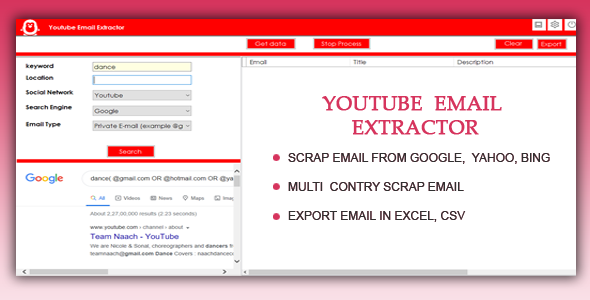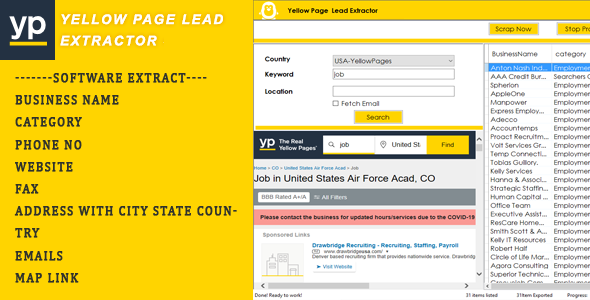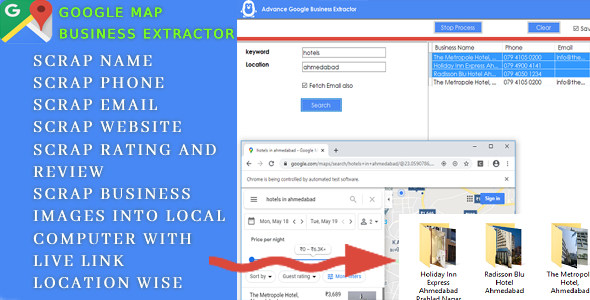Descrição
What is BH-Inventory And GST Account Management Software?
BH-Inventory And Account Management Software – is Stock Inventory Management System with Sales/Purchase POS Management and GST-Account Management System.
- Software have faciliy for muliple company stock management.
- Software Manage All Customer and Supplier Information
- Software will Manage Products With Category Wise and Unit Conversion System
- Software will show Current Stock OF Products Reports
- Software will Manage Purchase Products from Suppliers
- Software will Manage Sell Products to Customers
- Software have faciliy for Purchase and Sales Invoices with GST
- Software have faciliy for Purchase and Sales Invoices with GST
- Software Will Manage All ledger Types, Opening Balance
- Software Will Manage Customer payment recipt, Supplier paid Amount Entry.
- Software Will Manage Customer payment recipt, Supplier paid Amount Entry.
Getting Started
After Registration Licence , Start Software, software start with below screen
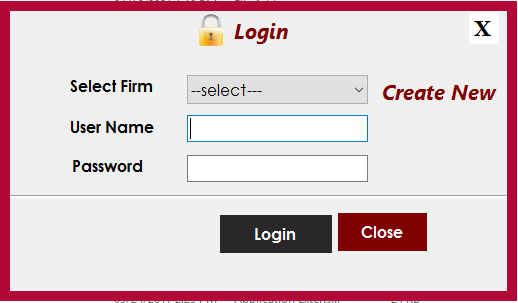
- Select Default Firm “MyCompany”
- User Name :sa
- Password: sa
- For Add Customer Click on Database >Manage Customers
- You can manage all Customers infomration with there name ,email,mobiles. you can edit ,delete and export all detail
- For add Customers information, Click on Add button
- For Add Supplier Information,Click on Database >Manage Suppliers
- You can manage all supplier information. you can edit ,delete and export all detail
- For add supplier information, Click on Add button
- For Manage Product unit like KG, Liter, Gram ,Click on Menu >Manage Units
- For add New Units , Click on Add button
- For Manage Product Category,Click on Database >Manage Category
- For add New Category , Click on Add button
- For Manage Product infomration,Click on Database >Manage Products
- For add New Product , Click on Add button
- Here , you can product name, product purchase price,sale price, current stocks etc information
- For Manage Sales Transaction,Click on Transactions >Sales
- You will show all sales transaction with filter options
- For add New Sale , Click on Add button
- Here , you can select customer name, with multiple product details
- Salse invoice also generate As per GST Requirement, you can print any time using print button
- For Manage Purchase Transaction,Click on Transactions >Purchase
- You will show all Purchase transaction with filter options
- For add New Purchase , Click on Add button
- Here , you can select supplier name, with multiple product details
- purchase invoice also generate As per GST Requirement, you can print any time using print button
- For Manage Account Ledger Type,Click on Ledger >Create Ledger
- For add New Ledger Type , Click on Add button
- For add Opening Balance for Every Ledger Account , Click on Ledger >Opening Balance
- For Manage All Income Type, Click on Ledger>Income Master Head
- For Manage All Income Type, Click on Ledger>Expense Master Head
- For Ledger Entery in Expense and Income Head , Click on Ledger>Ledger Entry
- For getting Purchase report, Click on Menu>Reports>Purchase Report
- For getting Sales report, Click on Menu>Reports>Sales Report
- For getting Customer report, Click on Menu>Reports>Customer Report
- For getting Supplier report, Click on Menu>Reports>Supplier Report
- For getting GST report, Click on Menu>Reports>GST Report
- For getting All Ledger report, Click on Menu>Reports>Ledger Report
- For Database Backup, Click on Menu>Settings>Database Backup
- For change Company Firm name and other setting click on Setting Icon on Top Bar ,

After Login Dashboard will show
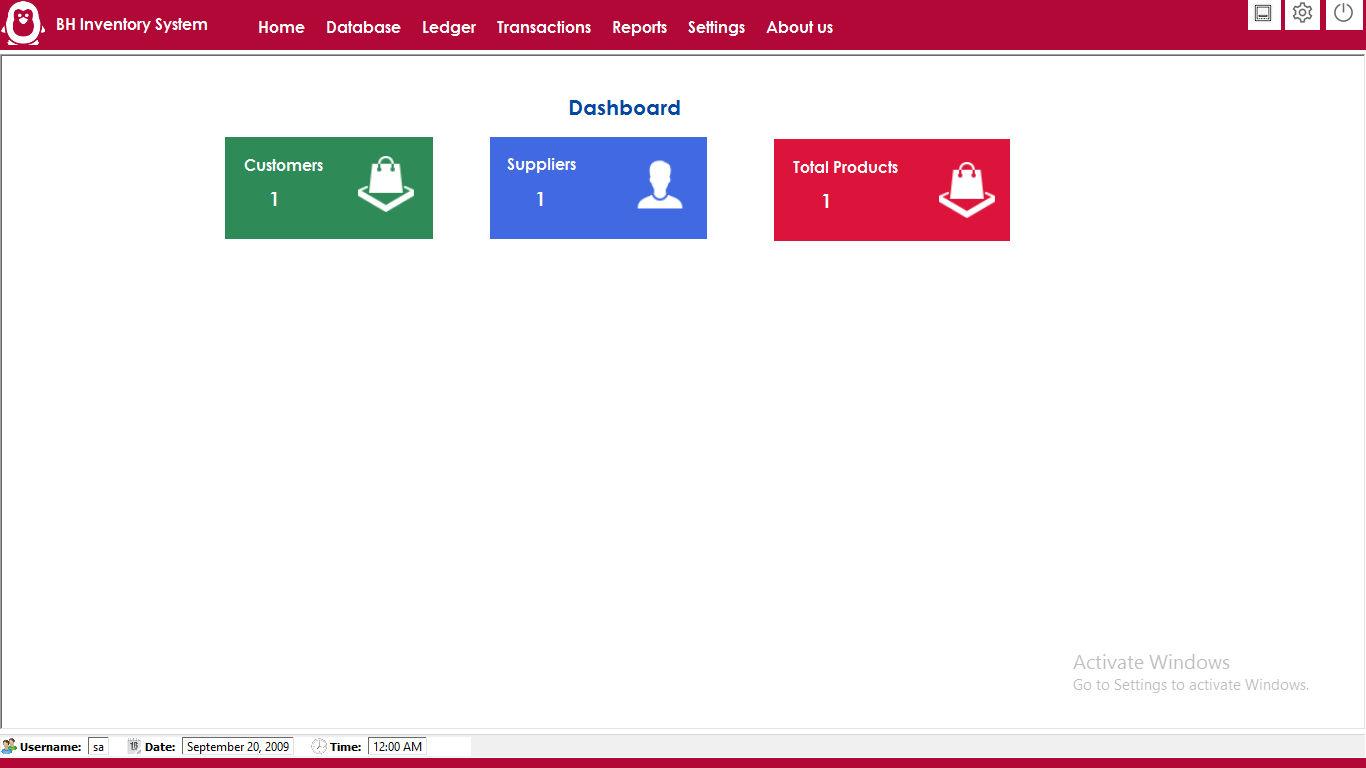
Add Customer information
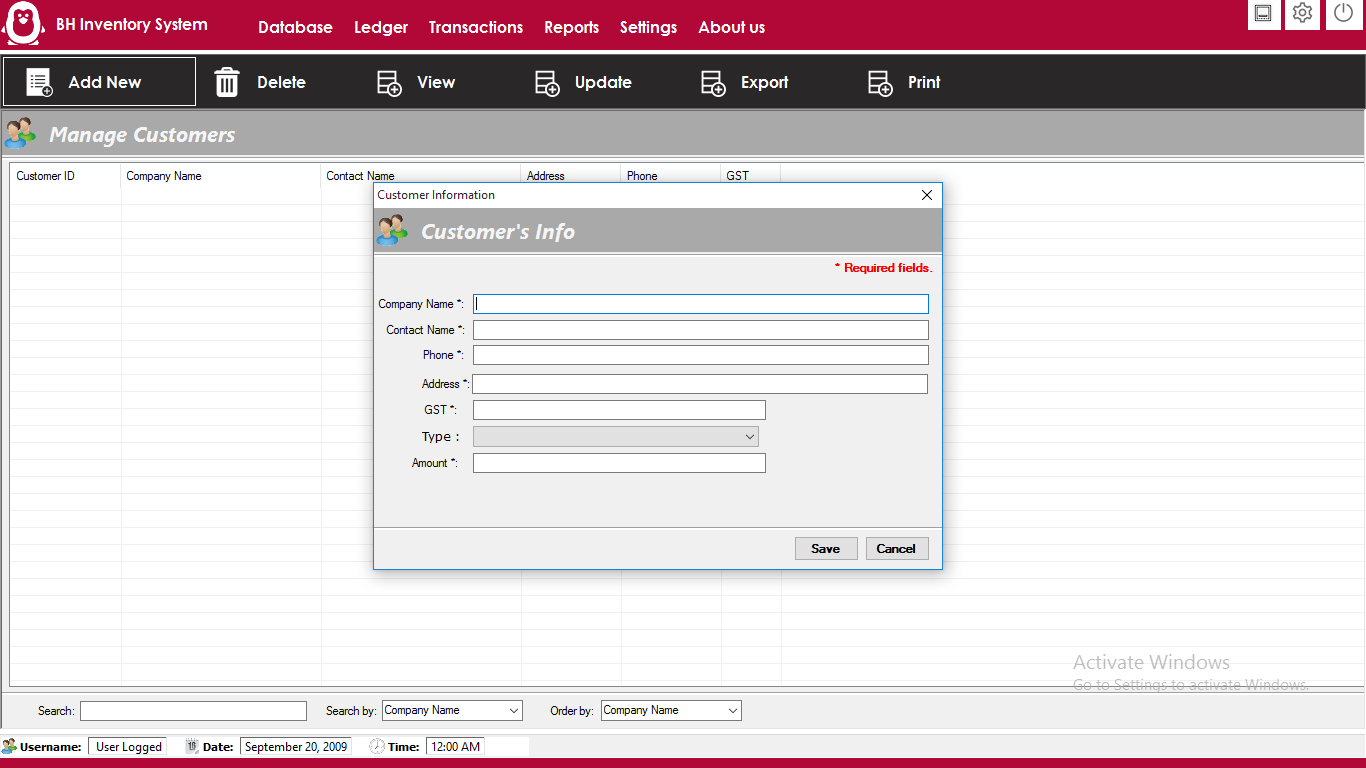
Add Supplier Information
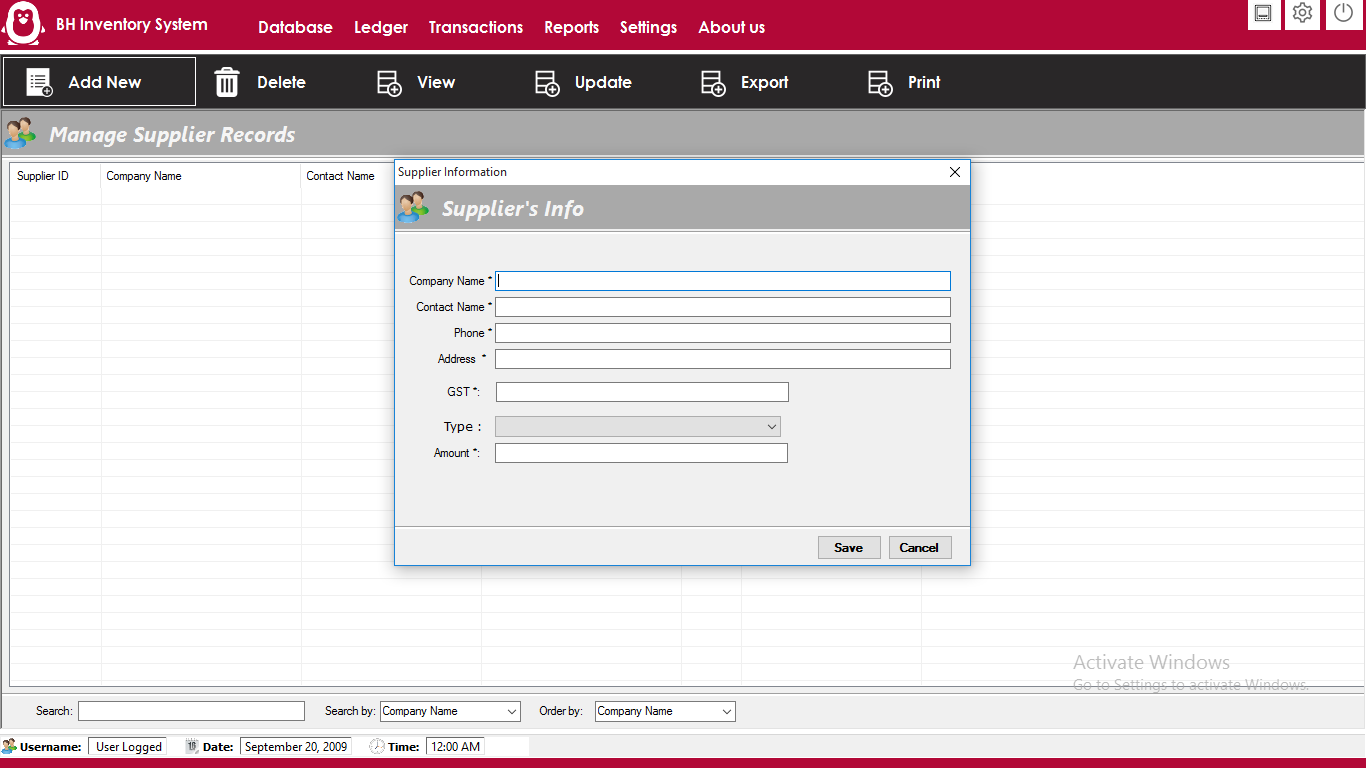
Add Product Unit
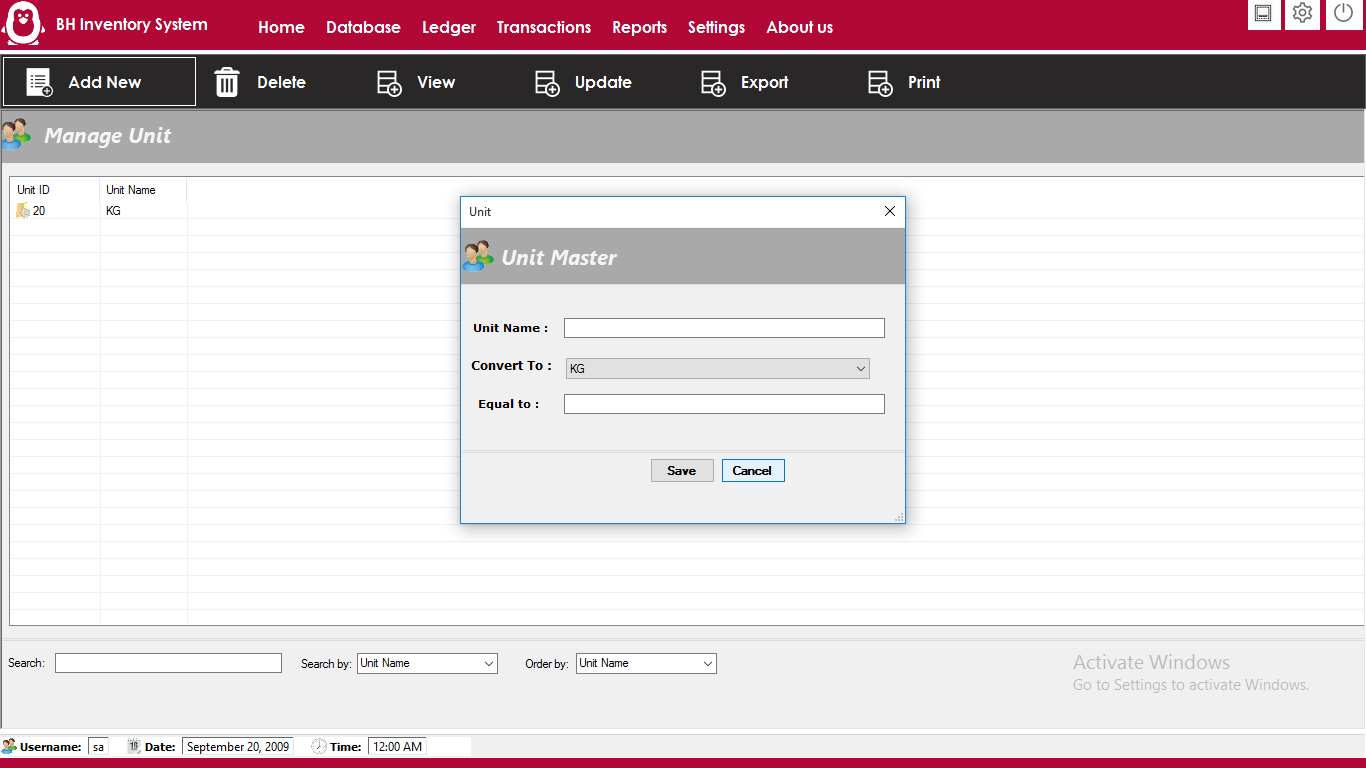
Add Product Category

Add Product Infomration
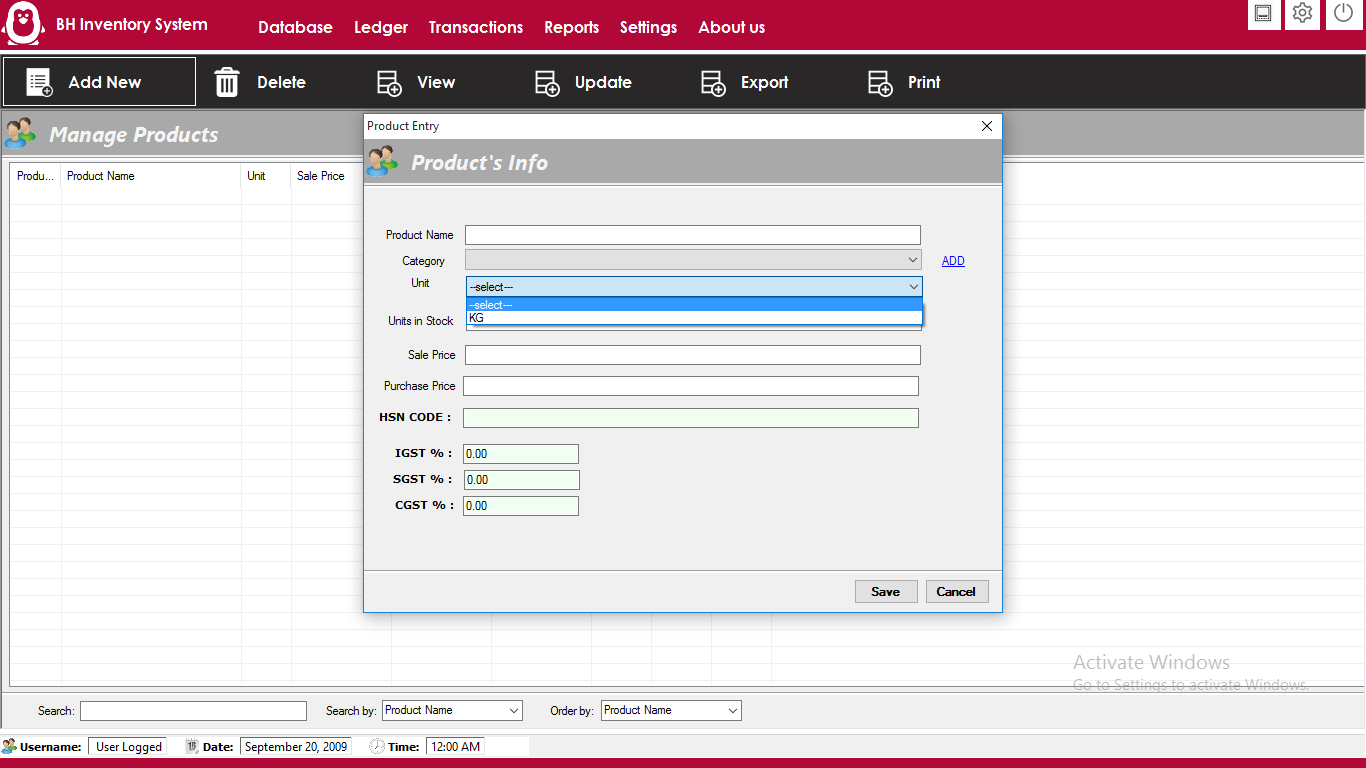
Add Sales Transaction for customer

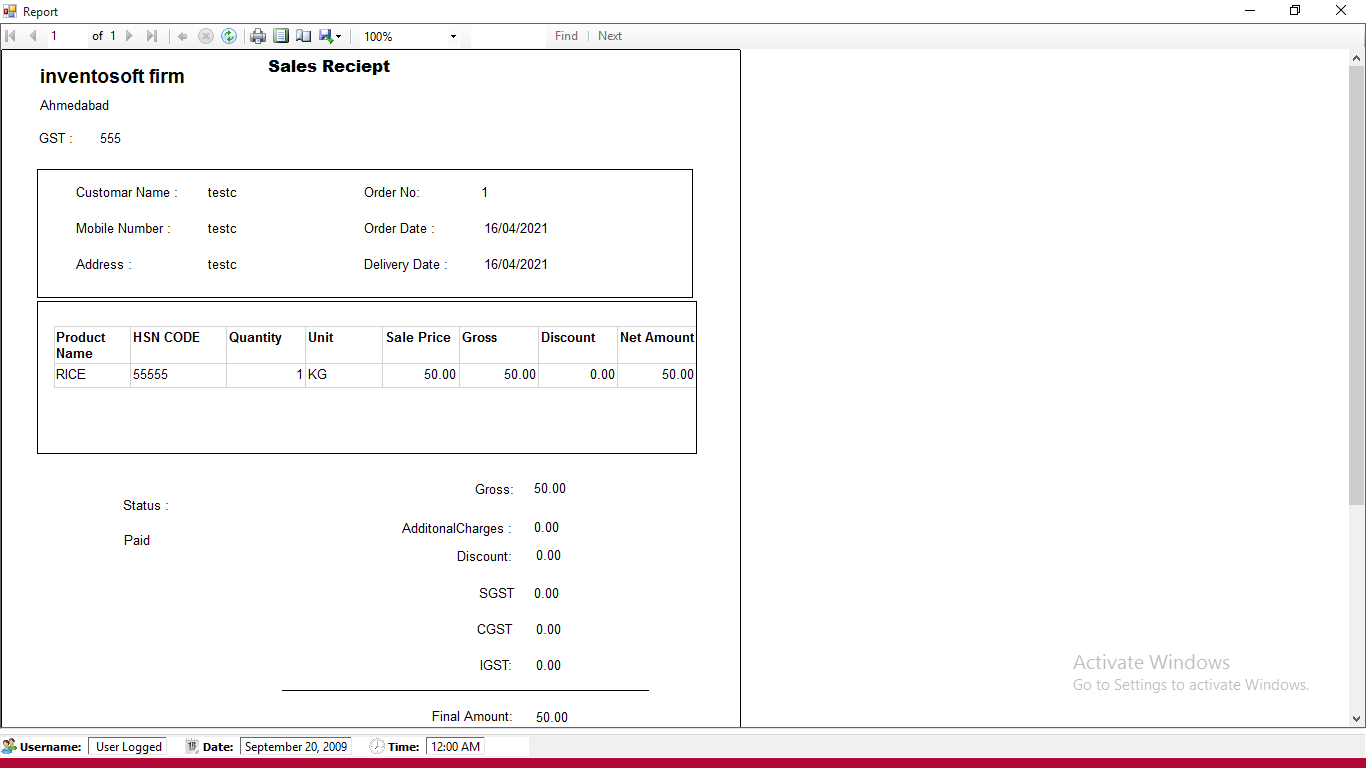
Add Purchase Transaction from Supplier
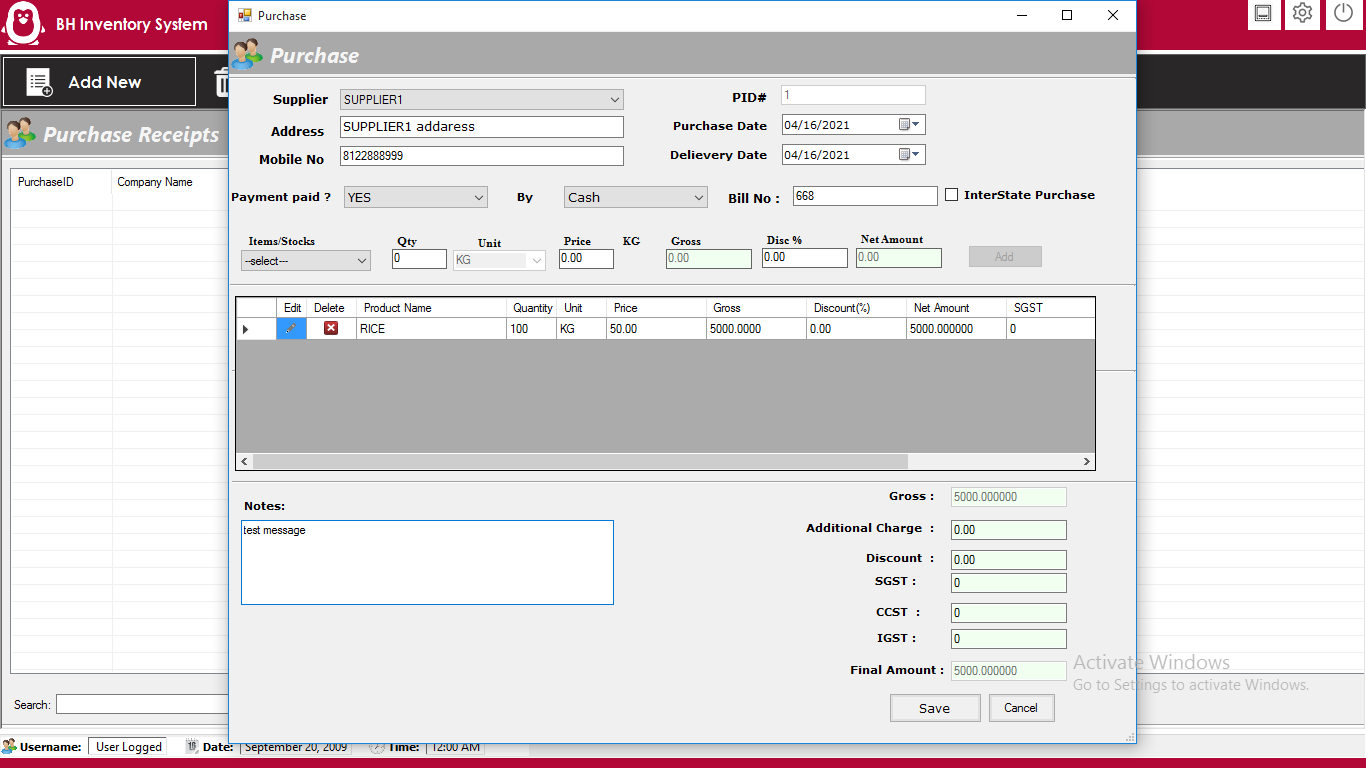
Account Management
Add Account Ledger Type Like Cash, Bank Ledger

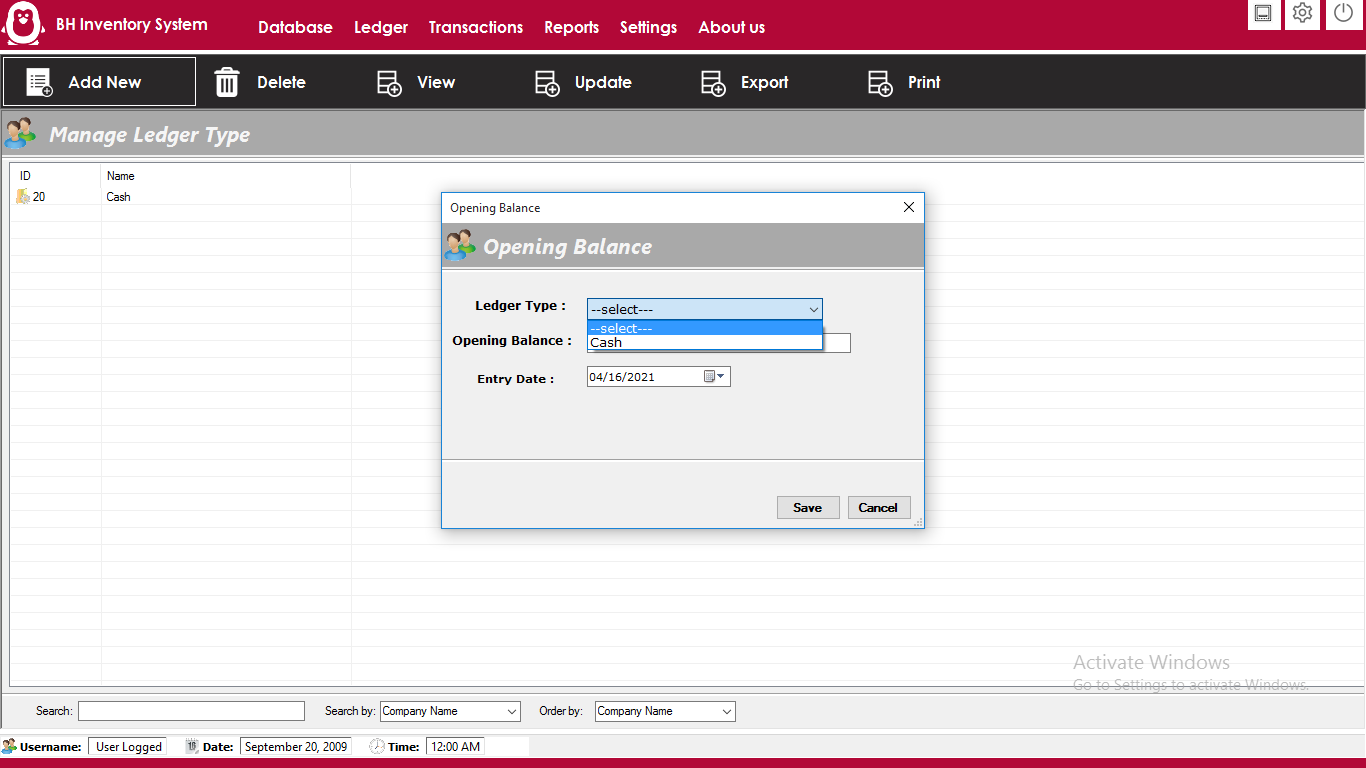
Manage Income Type Head
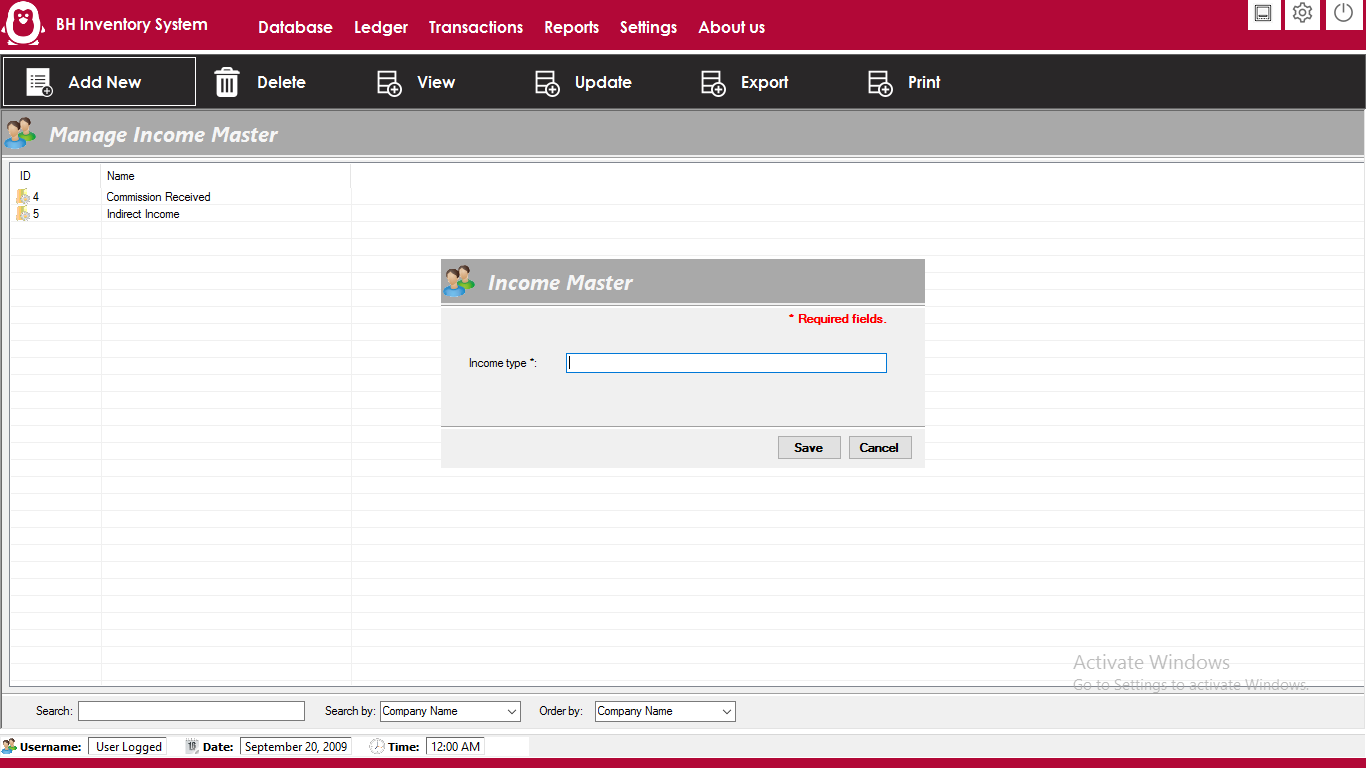
Manage Expense Type Head
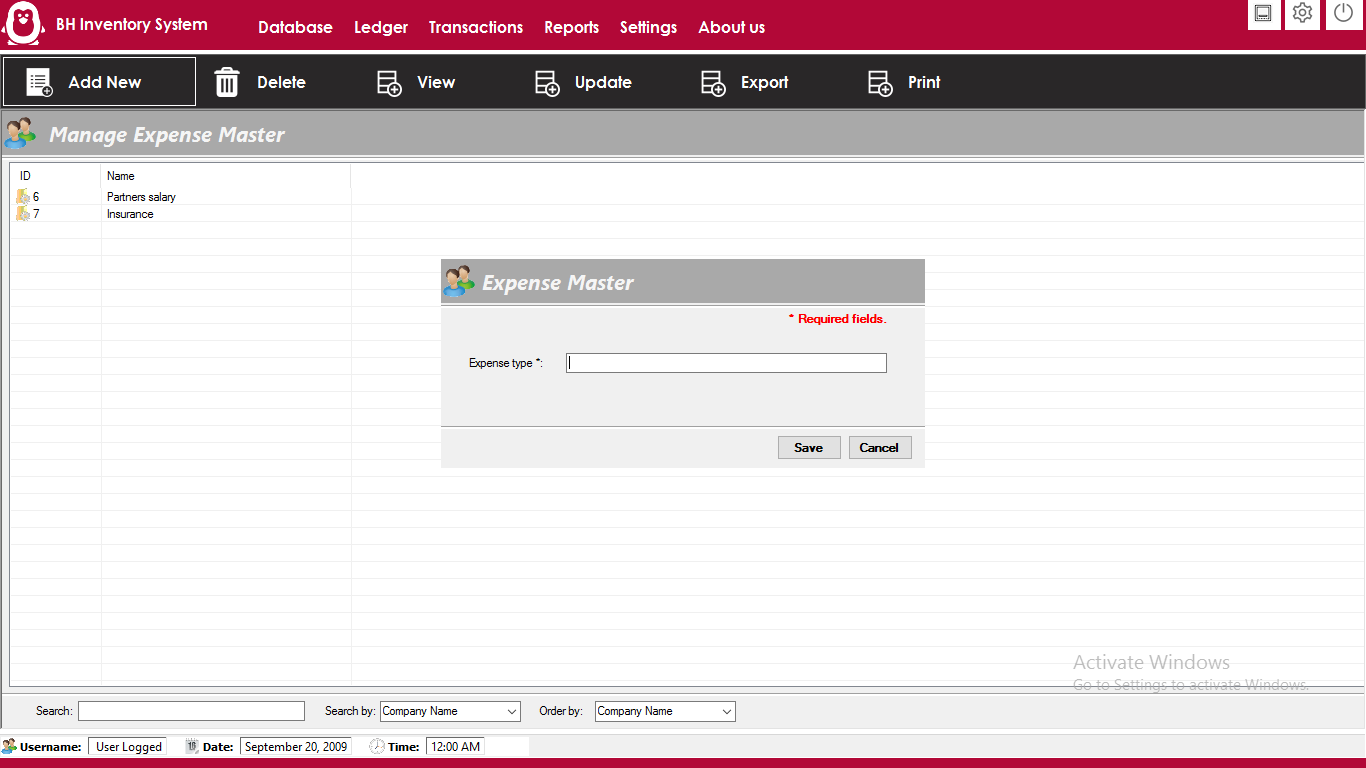
For Ledger Entery in Expense and Income Head
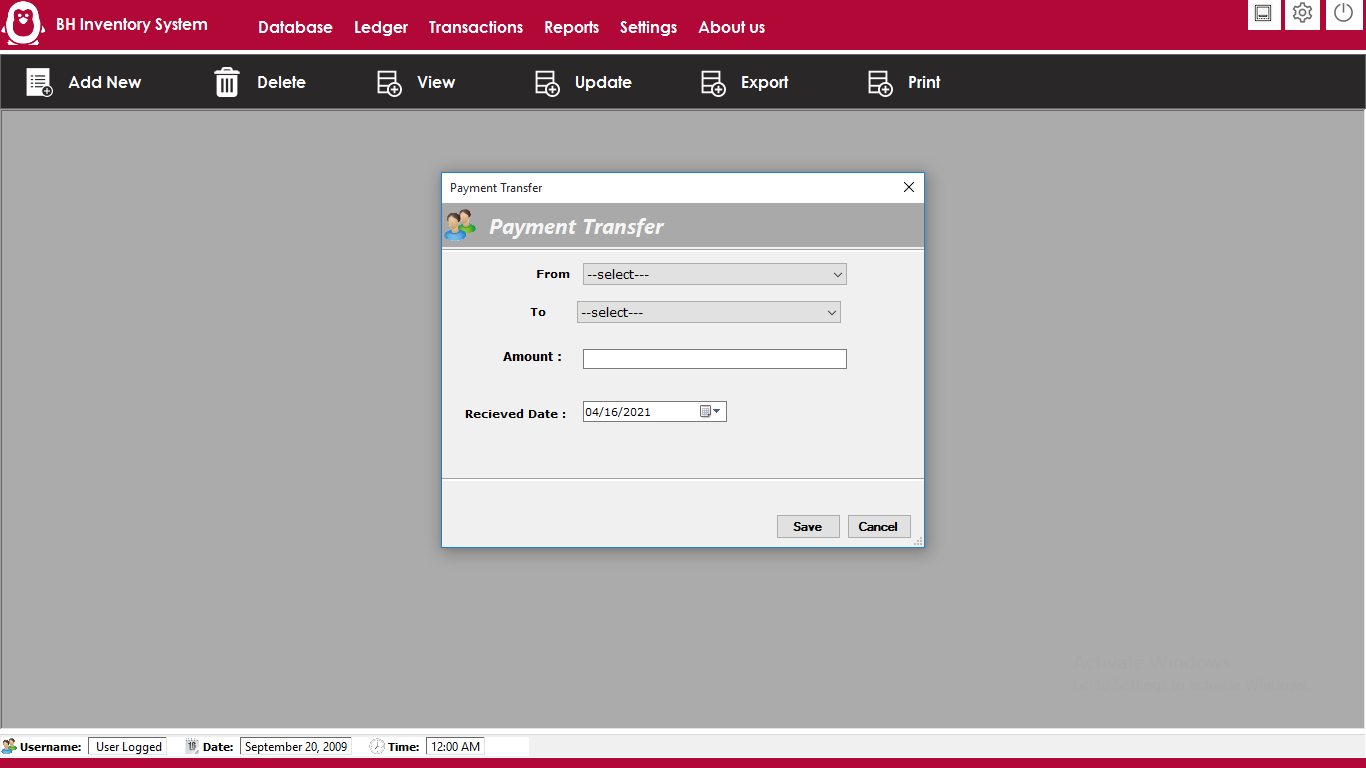
Purchase Report
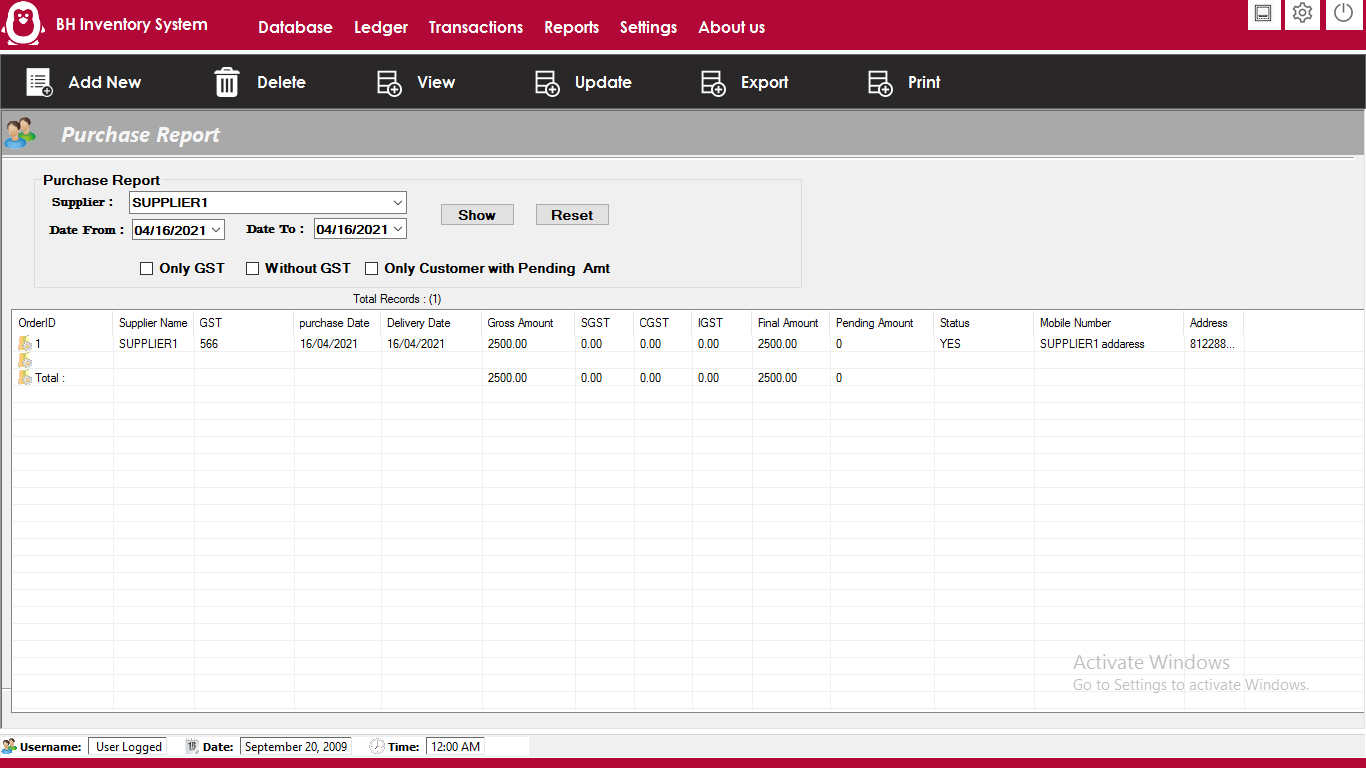
Sales Report
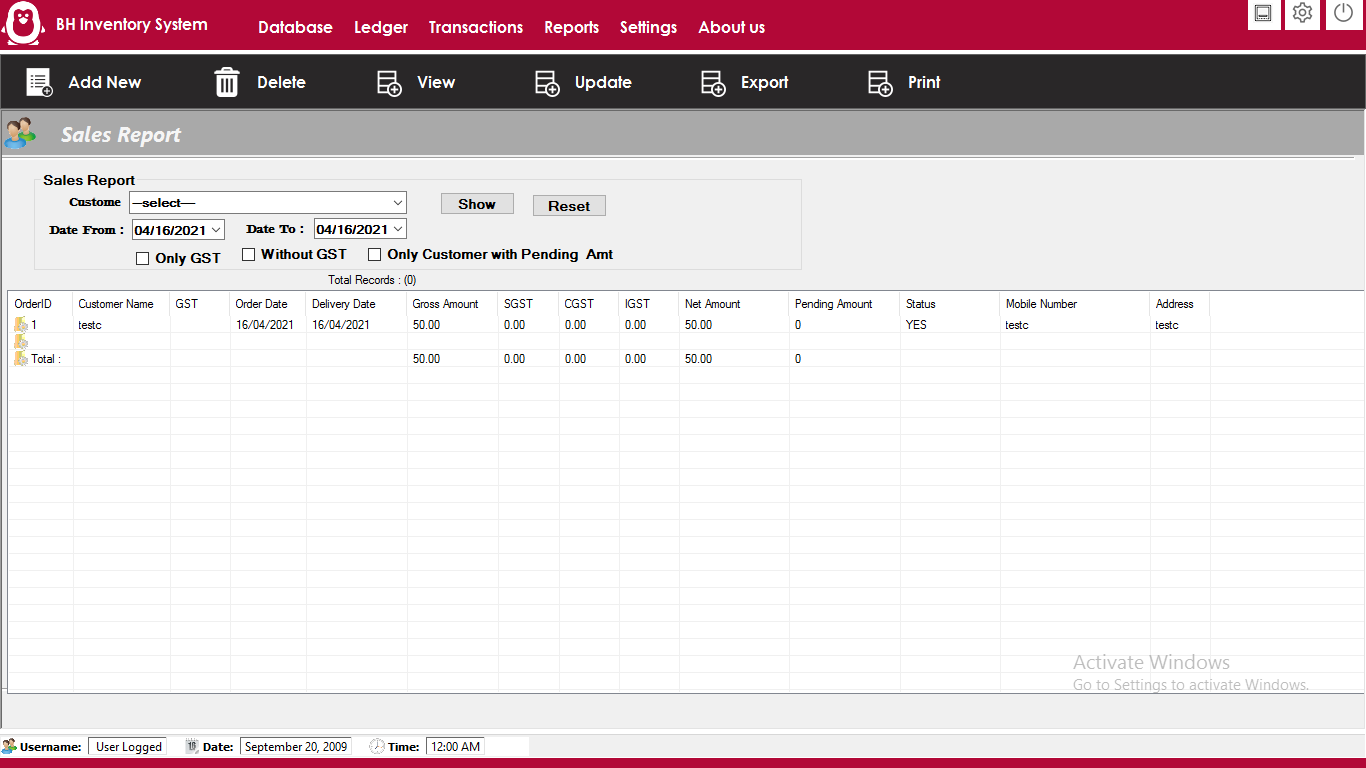
Customer Report
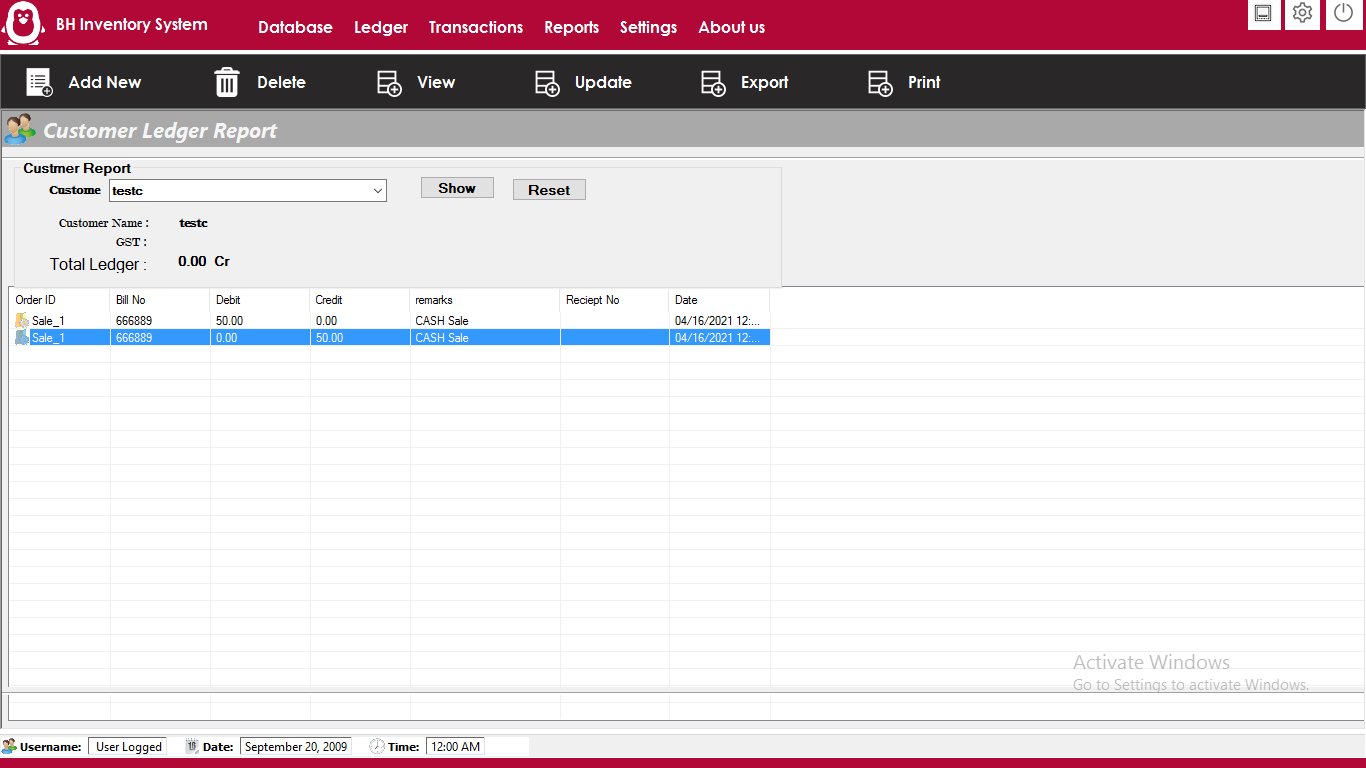
Supplier Report
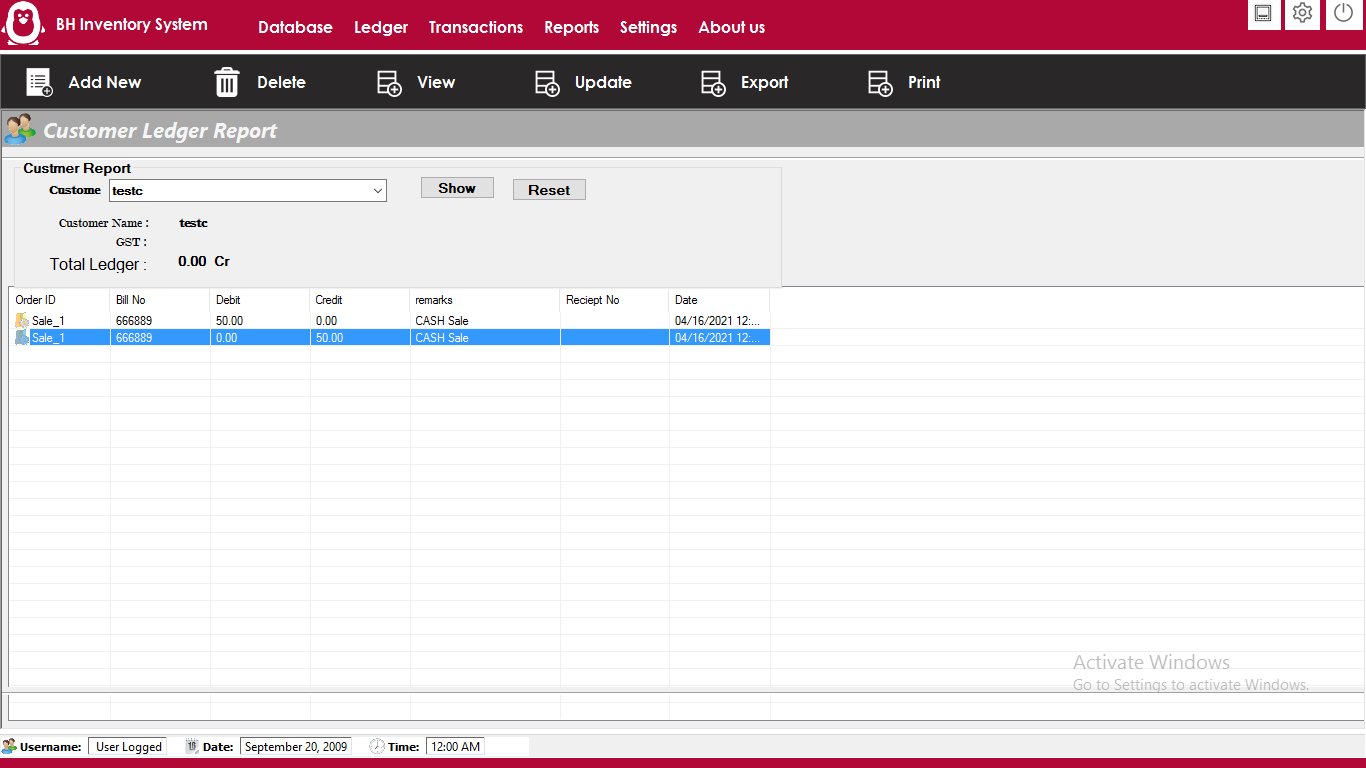
GST Report
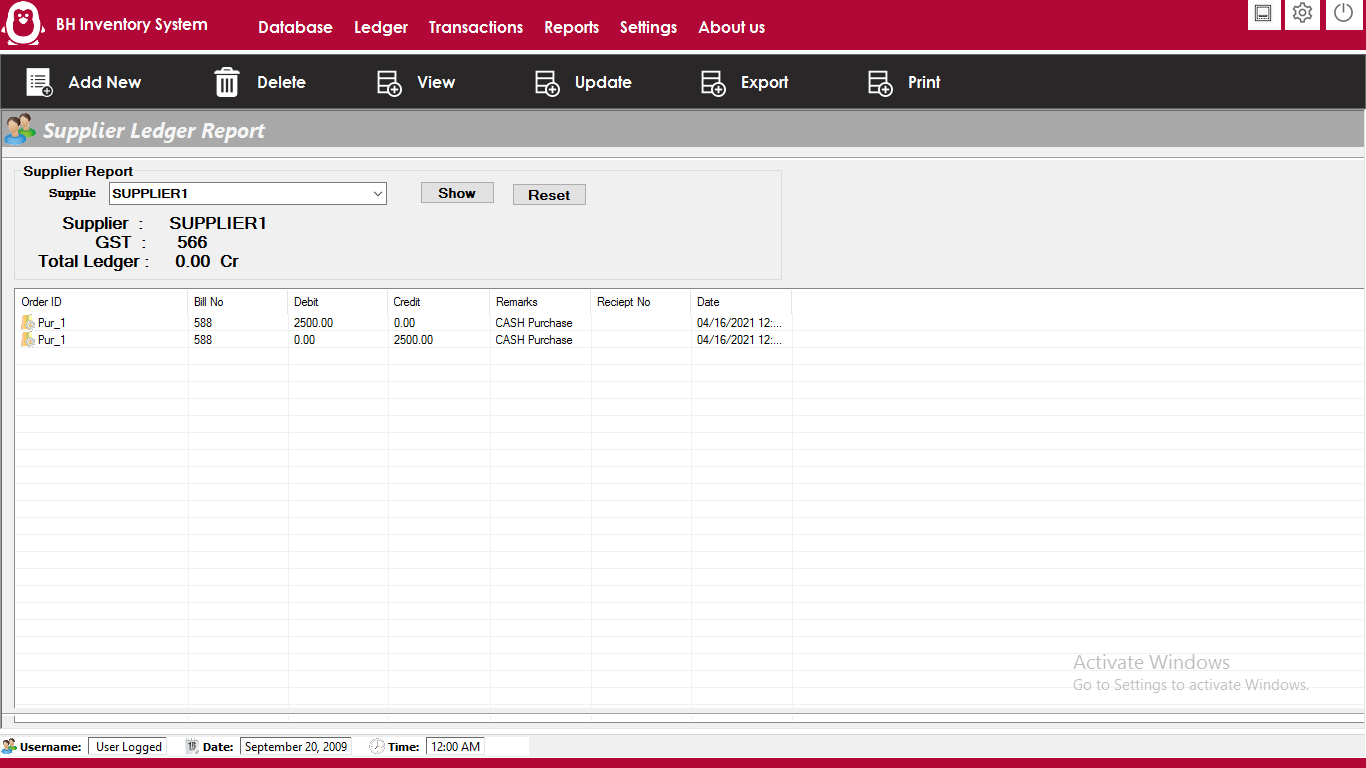
Ledger Report