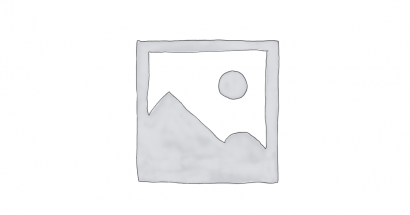Descrição
Demo:
Frontend:
http://magento23.softdy.com/
Backend:
https://magento23.softdy.com/admin
Acc: demo
Pass: demo_softdy123
For magento 2.4.x with Elastic search http://magento24.softdy.com/iphone-10.html
Our support email: support@softdy.com
Video demo:
https://www.youtube.com/embed/dnWI63KzDBg
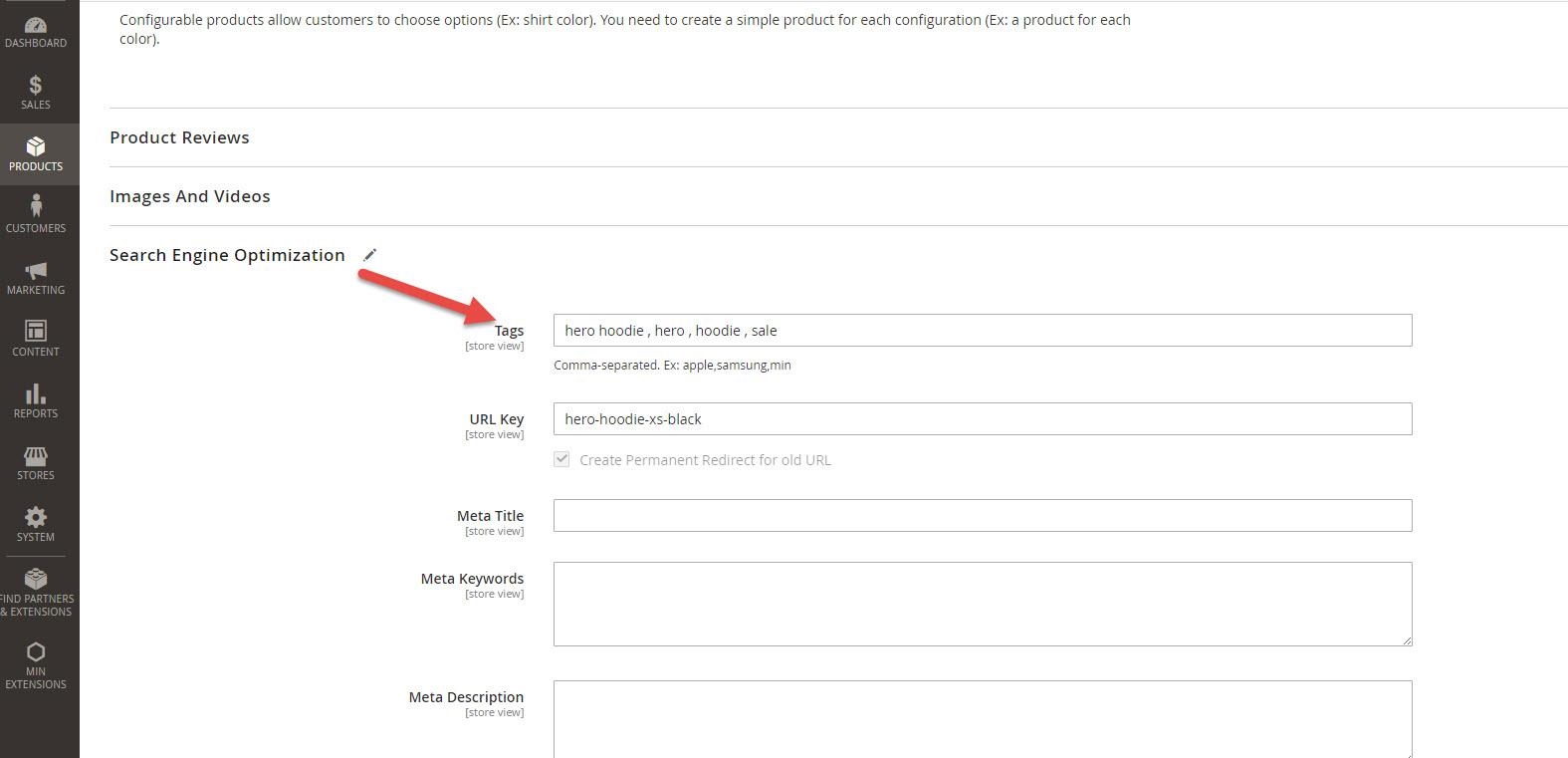
A) Description
Assign one or multiple tags to your products and improve the navigation for your customers, who can narrow the
search results by tags in the Product Filters or, vice versa, see all products with the same tag.
 Key Features
Key Features
- Search by tags in the frontend area.
If module Product Tags is enabled, your customers can narrow the
search results by
tags. - Search by tags is available as an advanced search option.
- Support for SEO effectively.
- Supports Magento API.
- Easily add new, update or remove tags in management area.
- Multi-language support.
They will automatically
be translated on the product pages of admin and customer area, if this language is selected.
C) How to install Product Tags Extension For Magento 2 – top
As you may know, there are two most popular ways of installing Magento 2 extension. The first one is to use
COMMAND LINE and the send one is to install manually.
Option 1: Magento 2 install extension using COMMAND LINE (Recommended)
Product Tags extension can be installed in a few minutes by going through these following steps
Step 1: Download/purchase the extension
Step 2: Unzip the file in a temporary directory
Step 3: Upload it to your Magento installation root directory
Step 4: Disable the cache under System >> Cache Management
Step 5: Enter the following at the command line:
Run command bellow:
php bin/magento cache:clean
php bin/magento setup:upgrade
php bin/magento setup:di:compile
php bin/magento setup:static-content:deploy -a adminhtml
php bin/magento setup:static-content:deploy -f -a frontend
Step 6: After opening Stores >>Configuration >>Advanced >>
Advanced, the module will be shown in the admin panel
Option 2. Magento 2 install extension manually
Step 1: Download/purchase the extension
Step 2: Unzip the file in a temporary directory
Step 3: Upload it to your Magento installation root directory
Step 4: Disable the cache under System >> Cache Management
Edit app/etc/config.php file and three line code:
‘Min_Base’ => 1,
‘Min_Tags’ => 1,
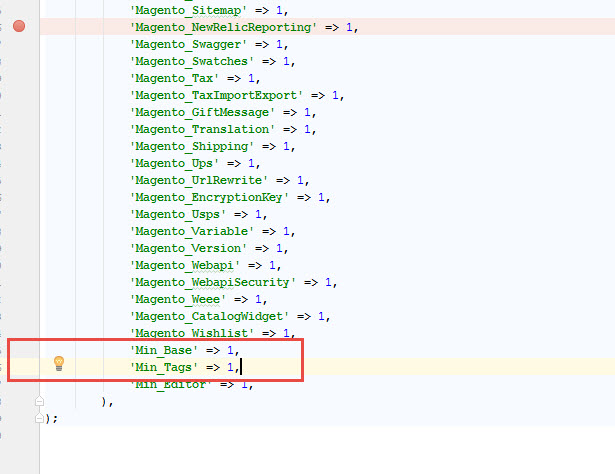
Step 5: Disable the cache under System >> Cache Management
Step 6 : After opening Stores >> Configuration >> Advanced >>
Advanced, the module will be shown in the admin panel.
D) How to using Product Tags Extension For Magento 2 – top
You can add, update or remove tags by the following step.
- Login to management page
- Click add or edit any products
- Click search Engine Optimization tab
- Fill out your tags into Tags field. Comma-separated. Ex: apple,samsung,min
If tag is blank you can use keyword to replace by going to
- Min Extensions -> Product tags -> Choose Yes for “Use meta keyword if tags is blank” -> Save config
and Clear cache system.
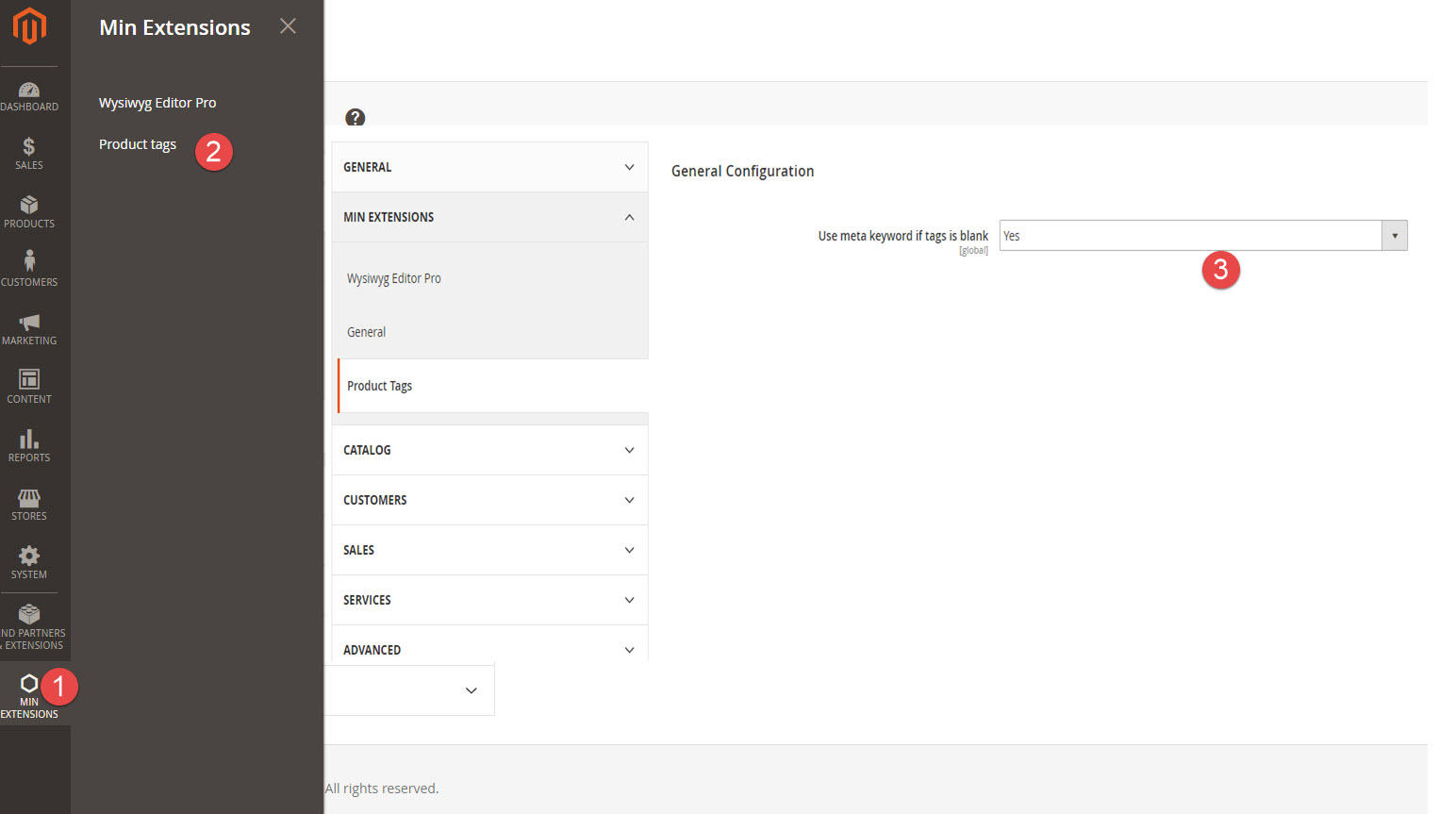
- Min Extensions -> Product tags -> Choose Yes for “Use meta keyword if tags is blank” -> Save config
- Click save button
- Check it in frontend (Product detail page)
- Search by tags
- Using in api
- The end.
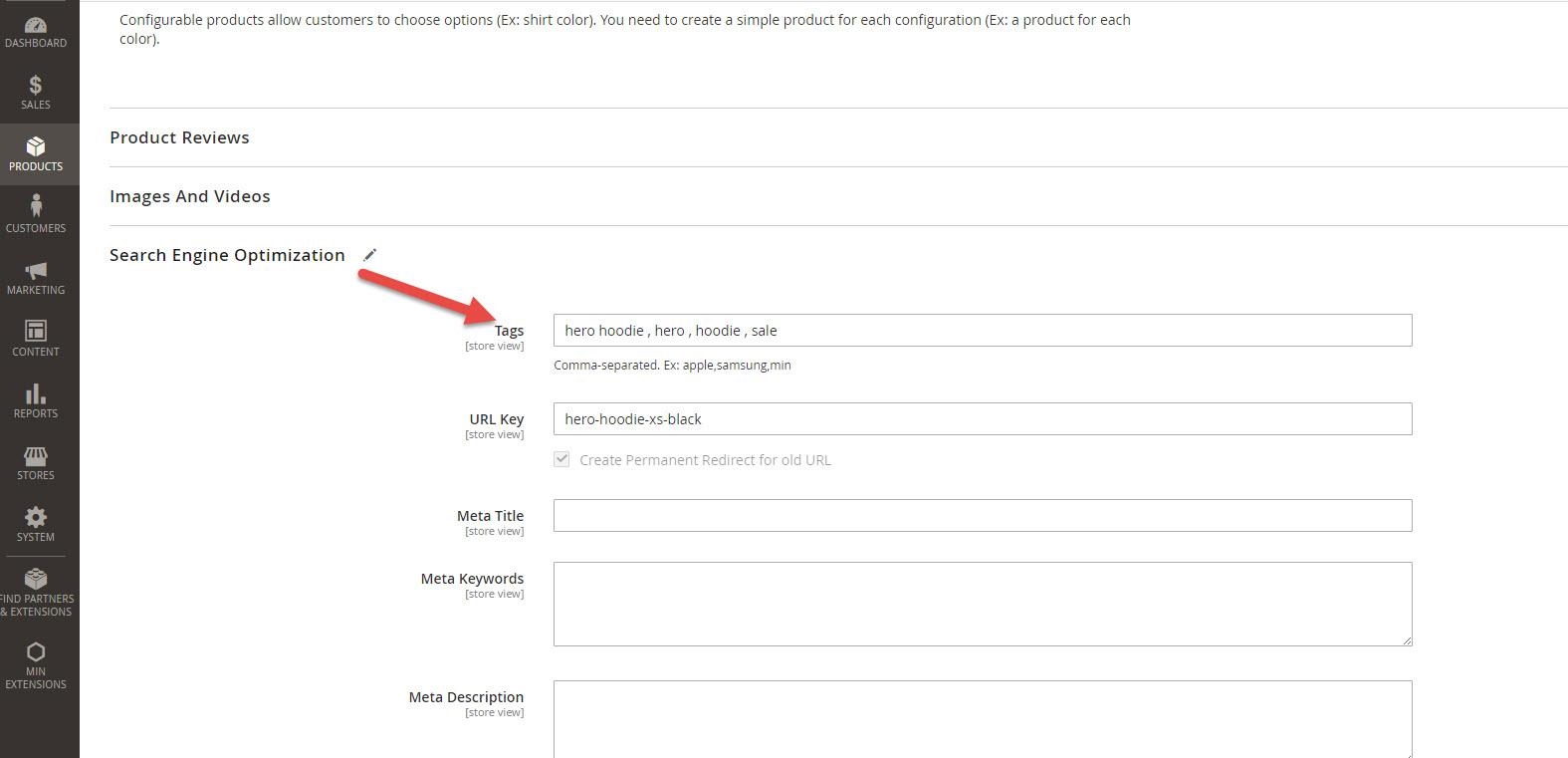
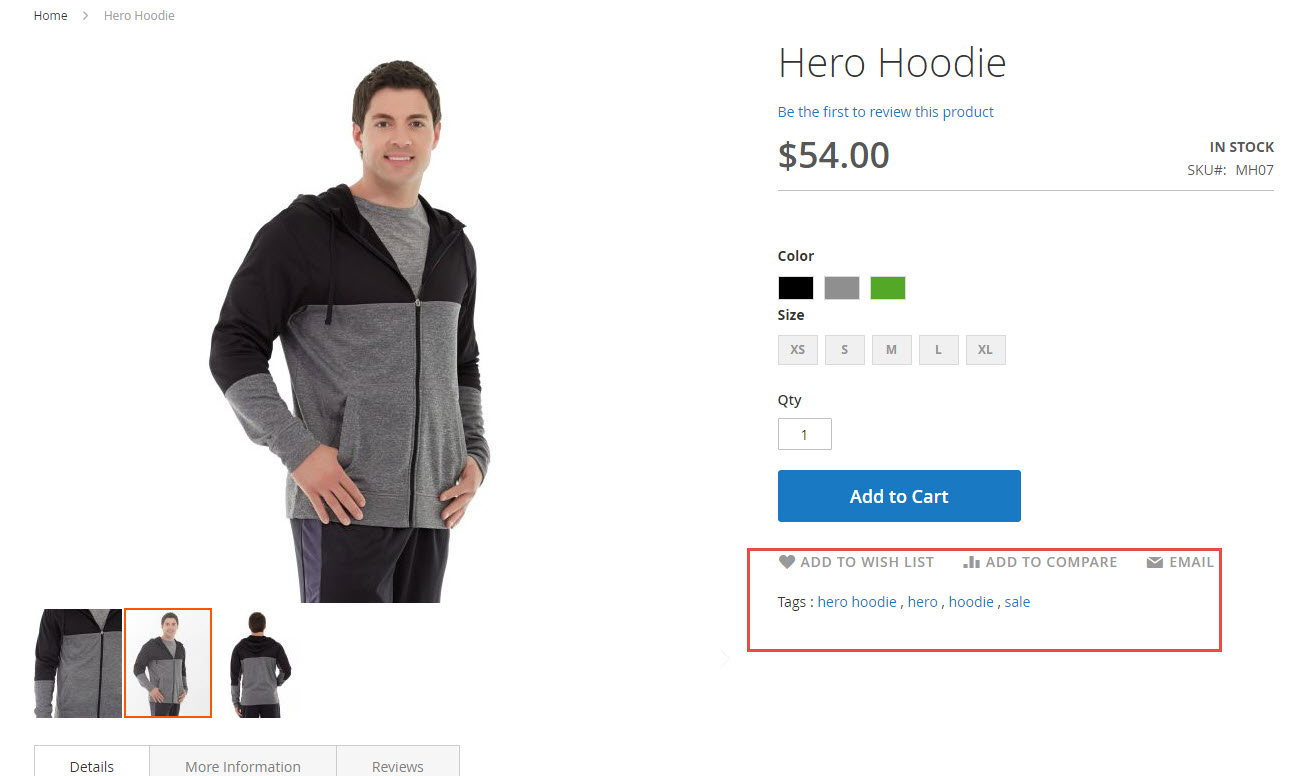
Your clients can search all products with the same tag by click to any tags.
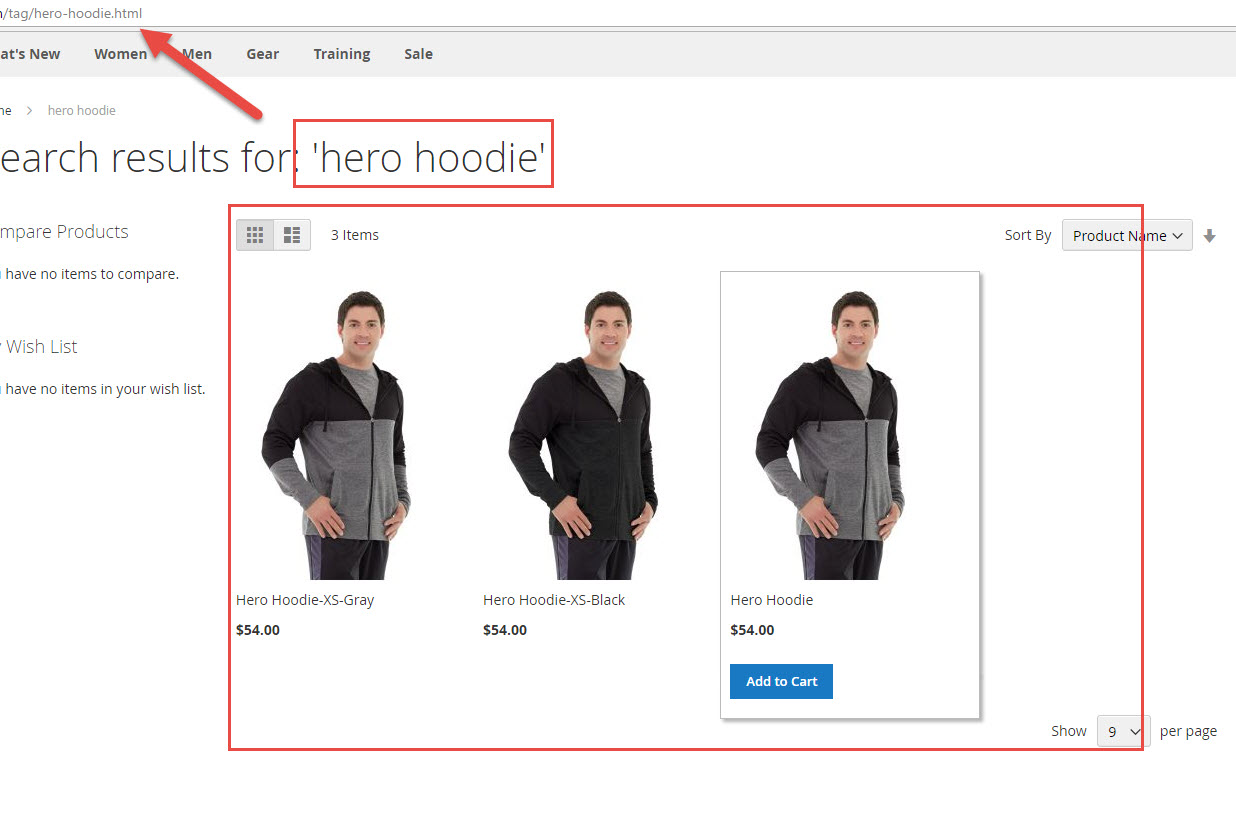

Changelog
V1.1
- + Bug fix “Front controller reached 100 router match iterations” on Magento 2.2x
- + Bug fix show on Frontend for Magento 2.2x
- + Support show all product attributes in tag page.