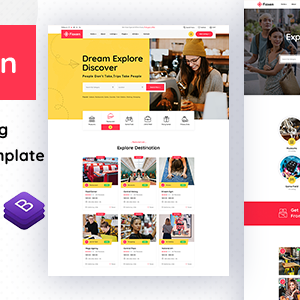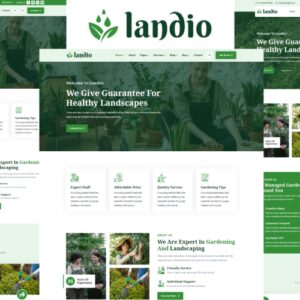Descrição
1. Warna Framework 3.0
What is Warna Framework?
All templates from Warna Slides are designed in a specially designed framework. With Warna framework, you can move your project from one theme to another easily due to auto adapt function.
All you have to do is copy and paste. This function applies to all templates by Warna Slides.
Learn more (Video Tutorial Included) ➜
2. Change Presentation Color Scheme & Typeface
Change the color of your presentation with just one click. If you don’t like the colors of a particular theme, it’s easy to apply new theme colors; everything else about the theme will remain unchanged. You also can easily change your presentation typeface with fonts that fit your project.
Learn more (Video Tutorial Included) ➜
3. Change Icons, Easily
One of the things that often happens when changing icons is that animations will erase and complicate the situation. Warna Slides will not let that happen again!
Learn more (Video Tutorial Included) ➜
4. Multiple Slide Titles
Make your presentations more dynamic and save you time with just one click, you can change your title to left, right, center, or hide all slide titles.
Note: Slide title designs vary from theme to theme.
Learn more about Warna Slides ➜
5. Turn On/Off Slide Elements
Easily turn on/off slide numbers, date, time, slide footer. Make it easier for your audience to see your presentation. Ideal for your project that requires more information and better structure. You also can hide slide title and subtitle. Warna Framework gives you more control over your templates.
Learn more (Video Tutorial Included) ➜
Not Enough Slides? Need More?
Get Full Access – Warna Slides here ➜
Watch Demo Video ➜
Over 90 Scrum process PowerPoint diagram template to use, including Scrum Board, Scrum Roles, Scrum Process, Scrum Artifacts and additional scrum table. Scrum might be for you if your organization is looking for a lightweight, team-based approach to agile project management.
Features:
- 90+ Unique Slides
- Free 5 Warna Themes
- Copy & Paste – Auto Adapt – Learn More Here!
- Animated Slides – Watch Demo Here
- 4,000+ Beautiful Icons – Learn how to use our Colorful icons
- Various Color Schemes (700+)
- A Wide Selection of Fonts (50+)
- 1-Click Color & Font Change
- Instant Background Color (Specific or Entire Presentation)
- Multiple Slide Titles
- On/Off Slide Elements (Date & Time, Footer, Slide Number and more)
- Editable Charts in Excel
- 100% Fully Editable Template
- Video Tutorial Available
- Easily Transfer Project Across all Warna Slides Template
- Free Font Used
- Free Updates
- Free Support
What’s In the Zip:
- Warna Assets (Icons, XML Files)
- 5 Warna Themes – PPTX
- Warna Slide Deck – PPTX
- Help File – PDF
1. I am new to this type of template, how difficult is it to use this product?
Good question, this is a new way to use PowerPoint template. It’s very easy to use for anyone, whether you are a new PowerPoint user or an experienced user, you just need to copy and paste!
2. Copy & paste only?
Yes, you have to copy and paste. That’s how our products work! Easy and simple to use. You can copy and paste from ‘Theme A’ to ‘Theme B’ to ‘Theme C’ or copy and paste back to Core Slides. You can delete the default theme’s front page and replace it with another theme’s front page.
Content like fonts and colors will automatically adapt to your theme.
3. How to start my presentation project?
- Choose the theme you want to use for your presentation project.
- Open your ‘core slides’ file.
- Copy the slide you want to use.
- Paste it into your project.
Content like fonts and colors will automatically adapt to your theme.
4. I like this template, but I do not like the color scheme. Can I change it to another color?
You can change your color scheme at any time.
- Go to Design > Variants > Colors
- Change to the color you want to use for your project
You can also request and recommend a new color scheme to us.
5. Your font looks a bit small and thin in the preview, can I change to a thicker and bigger font?
Yes. We have 40 fonts options. 20 thin/minimal and 20 fat/normal size. We will add more option later.
You can request or suggest a new font to us.
6. There are no color and font options in my PowerPoint. Why?
You need to install our color scheme and font options first before you can use it. (Read help file)
7. I can not edit my PowerPoint, what is happening?
You may not be able to edit some of the elements because they need to be done from Slide Master.
8. After copying and pasting, my slide title is broken (A), what should I do?
Don’t panic, click the ‘reset’ button to solve your problem.

9. I have my own font icon, can I use my icon instead of what’s provided?
Of course! You just need to copy your icon and paste it into the placeholder.
If your icon overlaps with the original icon (image), make sure you change ‘Format Shape…’ to ‘No Fill’ to remove our default icon.
10. Do I need PowerPoint to use your slide?
Yes, you need PowerPoint 2007 (minimum) to be able to open PPTX format.
If you don’t have PowerPoint, we recommend you to download here.
11. I’m an Apple Mac user, can I use Warna Slides?
Of course! You just need to download Microsoft Office PowerPoint (Mac) to use it.
Download Microsoft PowerPoint Here
12. Image included?
Unfortunately, image not included due to Envato Policy. However, you can contact us for demo files or you can download free commercial license stock images from Unsplash.com or Pexels.com