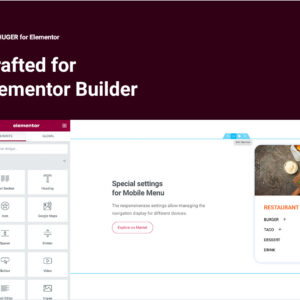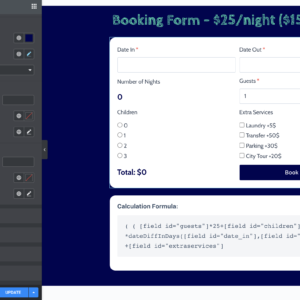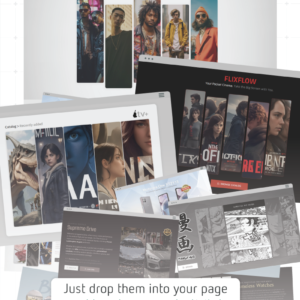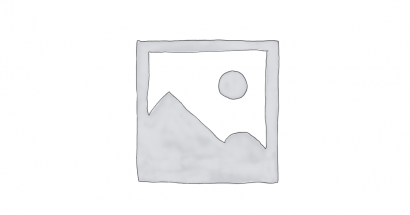Descrição
Xarent is an Elementor Template Kit specially designed for Car Rent websites!
The template kit comes with an ideal selection of templates for auto rent, automotive, booking, business, car, car listing, dealer, dealership, rent, rent a car, rental, sale, service, transportation, vehicle. This kit has a modern and unique design with a 100% fully responsive layout, easy installation, and sure very easy to customize because using Elementor so you don’t need a single line of coding! Save your time
This Template Kit contains page content for creating Elementor pages. This kit has been optimized for use with the free “Hello Elementor” theme.
Features :
- Compatible with WordPress – Elementor
- Using Free Plugins (Elementor Pro is not required)
- True no-code customization with drag and drop
- 100% Fully Responsive & mobile-friendly
- Modern and Professional design
- 11+ pre-built templates ready to use
- Customize fonts and colors in one place (Global Theme Kit Style)
Templates in Zip :
- Homepage
- About Us
- Our Team
- Service
- Service Detail
- Our Cars
- Cars Detail
- News & Articlce
- Single Blog
- Contact Us
- Reservation Form
- Contact Form
- Subscribe Form
- Header
- Footer
Required Plugins :
- Elementor
- RomethemeForm
- RomethemeKit
* How to Use Template Kits: *
This is not a WordPress Theme. Template kits contain the design data for Elementor only and are installed using the envato Elements plugin for WordPress or directly through Elementor.
- Download your kit file from Envato and do not unzip it. If you use Safari browser you may need to ensure “Open safe files after downloading” is disabled in the browser preferences.
- Go to Settings > Permalinks and ensure Post Name is selected
- Go to Appearance > Themes > Add New and ensure Hello Elementor is installed and activated. This will prompt you to install Elementor if you haven’t already.
- Go to Plugins and ensure Elementor and Envato Elements are installed and at the latest version. If your kit requires Elementor Pro, it must be installed now and connected to your account.
- If you already had Elementor active, go to Elementor > Settings, click Features and ensure Flexbox Container is Active.
- Go to Elements > Installed Kits and click Upload Template Kit Zip (or click your kit to view it)
- Check for the orange banner at the top and click Install Requirements to load any plugins the kit uses. https://envato.d.pr/ughD8Q
- Click import on the Global Kit Styles first. This will setup the site settings.
- Click Import on one template at a time in the order shown. These are stored in Elementor under Templates > Saved Templates and should not be edited directly.
Creating pages
- Go to Pages and create a new page and click Edit with Elementor
- Click the gear icon at lower-left of the builder to view page settings and choose Elementor Full Width and hide page title
- Click the gray folder icon to access My Templates tab and then Import the page you’d like to customize.
- The home page is set under Settings > Reading by selecting Static Front Page.
If you have Elementor Pro, headers and footers are customized under Templates > Theme Builder.
Detailed Guide:
https://help.market.envato.com/hc/en-us/articles/36033428836889-How-to-Upload-Install-Elementor-Template-Kits-from-Themeforest-to-WordPress
Setup Global Header and Footer in RomethemeKit
- Import the header and footer blocks from Template-Kit.
- Go to “RomethemeKit” > Theme builder > and Click Add New.
- On the “General” options, Title the header, choose the option Type, and toggle Activation to On.
- On the “Condition” options, select Entire Site, and Click Save Changes.
- On the table of theme builder, choose your header made, and click “Edit with Elementor”.
- On the Elementor canvas, Click the gray folder icon to access the “My Templates tab” and then select the block of Header to import with Click Insert.
- Next, you can customize the header by setting the widget as you like or just leave by default.
- Repeat for Footer
Setup Forms in RomethemeForm:
- Import the form blocks from Template-Kit.
- Go to “RomethemeForm” > Forms > and Click Add New.
- Enter a “Form Name” and then Click “Save and Edit”
- On the RomethemeForm canvas, Click the gray folder icon to access “My Templates tab” and then choose the block of Forms with Click Insert then Click Save & Exit.
- Next, open and edit your template (for example Contact Page), then Click the widget RomethemeForm on the template, and Select the form you like or made to show the form on the template.
Images
This Template Kit uses demo images from Envato Elements. You will need to license these images from Envato Elements to use them on your website, or you can substitute them with your own.